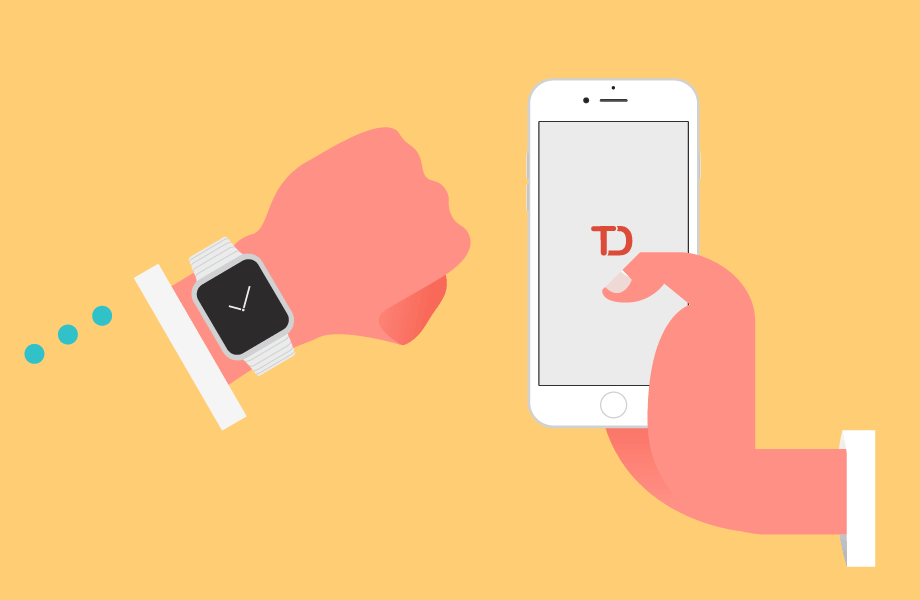Listen to the full podcast here
How do you manage a meeting agenda when your team has different, competing priorities?
The answer: It’s like juggling cats.
But with the right tool, you’ll have Mittens and her 19 brothers and sisters purring contentedly in the palm of your hand.
My first project management job was managing the team that created the Quicken Visa Card. My programmers Jason, Jeff, and Joseph wrote the code to let Intuit’s other products import the credit card data. It had to work with Quicken for Mac, Quicken for DOS (remember DOS?), and the upcoming versions of Quicken for Mac and DOS. Those projects all belonged to someone else. Each had a different schedule, a different code base, and different priorities. The only thing they had in common is that none of them wanted to help me or my team at all. (My therapist and I are still working through this).
I tried to buy their love by keeping everyone in the loop. People like being in the loop, right? The bank that generated the credit card data would change their file format by a single letter. I dutifully wanted to make sure that everyone knew about the change. I’d make sure to tell Jason on my team and Alex on the Quicken for DOS team. And then, I’d tell Jeff, and maybe remember to mention something to Mario, and…well, things would fall through the cracks.

You can’t leave a meeting agenda to chance
If you have one tiny team, with one tiny project, you can keep everything in your head. When you’re coordinating across teams, across projects, and across people, you need a system. Your system must guarantee that everyone who needs to know gets to know everything that’s relevant to them.
My tool of choice was Lotus Agenda. It was one of the most flexible, awesome, incredible pieces of software ever invented by the human race. Its manager was an amazing woman named Beth Macy, who is still in the business and is now a scrum master extraordinaire (if you’re not a software geek, rest assured that even though “scrum master” sounds like something that crawled out of Mordor, it’s not. Being a scrum master means you kick butt and take no prisoners in the pursuit of awesomeness!).
Anyway, Lotus Agenda was great because it was optimized for super rapid use, designed to minimize typing. If you were keeping track of a home renovation, you would define categories like bedroom, office, and patio. Then you’d simply type a text snippet: “must get new latches for the office window.” The snippet magically appeared in the office category. When it was time to renovate the office, you would just pull up the office category and see everything you’d typed involving the office.
Categorize your meeting agenda by person
I was clever. Instead of bedrooms and offices, I set up categories for each person on my team and each project manager I dealt with. My categories were Jason, Jeff, Joseph, Alex, and Mario. The next time the bank changed their data format, I just typed “Tell Joseph that the data format has changed. Make sure Alex and Mario know this will push the schedule back by a week.”
Voila! Magically, that text snippet appeared in the Joseph, Alex, and Mario categories. Next time a meeting was scheduled with any of the guys, calling up that person’s category gave a list of all the topics we needed to discuss. After the discussion, I could simply remove the snippet from that category. Once it no longer appeared in any categories, I could mark it as done.
This worked like a charm! With almost no effort, the right information made its way to the right people at the right time.

Form meeting agendas for group meetings
Then I realized that I didn’t just need information with specific people, but also with certain meetings. Our weekly product development meeting might care about the bank’s shenanigans, since that one-letter change could have ripple effects that might doom every project in the company.
Creating a new category called PD Meeting was the solution. Now the snippet could read “Make sure Alex, Mario, and the PD Meeting know about the schedule change,” and when it’s time for the status meeting, the meeting agenda will be at my fingertips. In my current life as a consultant, we have regular status meetings with clients, so categories like Miley-Cyrus-Meeting come in handy.
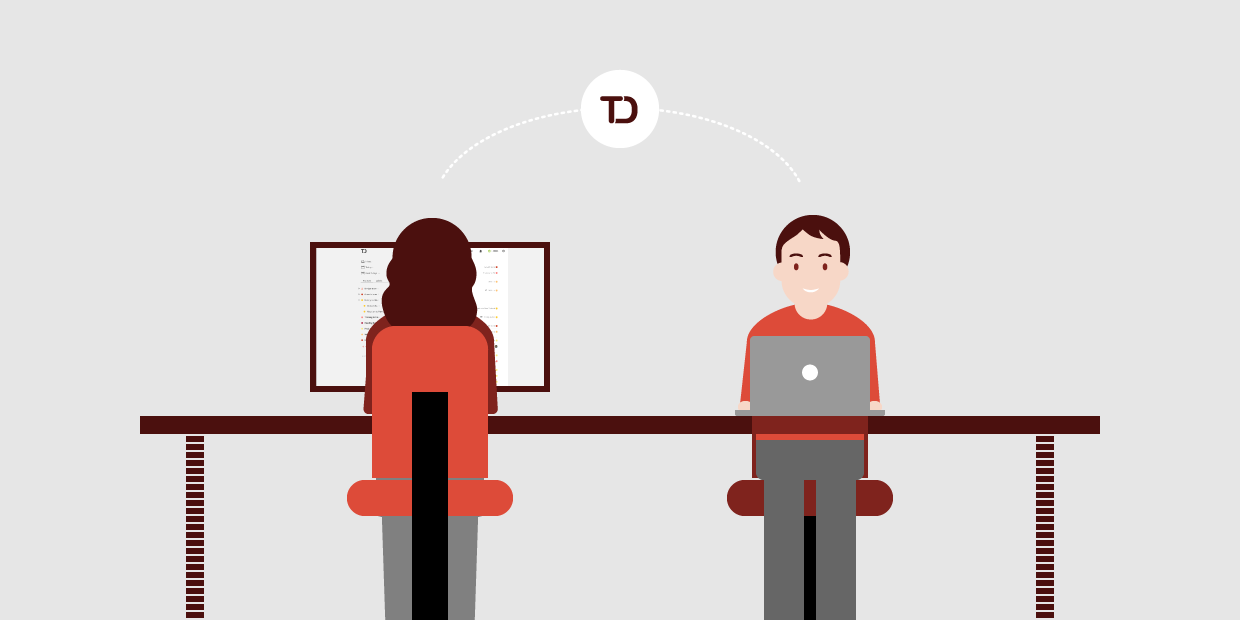
Use Todoist to manage your meeting agenda
What made all of this work was that I never had to interrupt my workflow to assign items to categories. I could just think about my issues, type them in, and they would magically appear in the right meeting agenda. The system worked beautifully for years until IBM bought Lotus and killed Agenda dead. Innovation checks into IBM, but it doesn’t check out. In the years since, I’ve never found a program that made dealing with categories easy enough to make his system feasible again—until now.
What I’m using is Todoist. Unlike Lotus, it isn’t a general-purpose information manager, it’s a to-do list. It has the feature that you can define labels using an at-sign. For example: @jason or @joseph or @pd_meeting.
When you type a to-do item, if you type a label anywhere in the item, it gets assigned to that label. Then with a single click, or tap, you see everything assigned to that label. Unassigning a label once you’ve covered a topic in a meeting isn’t quite as easy as doing the assignment.But it’s easy enough so I can completely replicate my super-awesome multi-project, multi-person workflow.
Todoist lets you group to-do items into projects. I’ve set up a special project called “text blurbs.” In that project, I simply type whatever information I need to share into a to-do item. “Is armpit hair stunt really in keeping with brand image? @miley-cyrus-meeting @public-relations-team.” Viewing those labels adds those items to the agenda for this week’s meetings, where I remove the label after bringing up the item. Once all the labels are removed, I mark the task done, and it vanishes into the archive.
Being the 21st century, Todoist goes one step further. It has apps for iPhone, Mac, Android, Windows, the web, and every browser in existence, and all of it synchronizes. So not only can Todoist handle my scheme of sorting information out to the right person or meeting, but it’s usable no matter which device is at my fingertips.
It is complicated to manage across many people and projects! Use a tool like Todoist.com and make it easy. When information comes in that you need to share with different people or meetings, type it into a text blurb with labels for the people or meetings where it needs to be an agenda item. At the time you arrive at the meeting, click that meeting’s label to see all items you need to discuss. When the meeting ends, remove that one label from the item, leaving it to be raised at the other meetings as well. You’ll make sure everyone is in the loop and that what happens in the loop stays in the loop.
Join the Todoist sweepstakes and webinar
I was so thrilled to have a tool that could once again support my multi-person workflow that I reached out to Todoist and asked them to donate a few Todoist Premium upgrade codes for a sweepstakes. They said yes!
Plus, they’re sponsoring a free webinar on May 21, 2015 (starring me, of course). We will explore tips and tricks for different ways to manage your task list. If you want to be entered into the upgrade sweepstakes, and register for the webinar, simply visit steverrobbins.com/todowebinar to sign up.