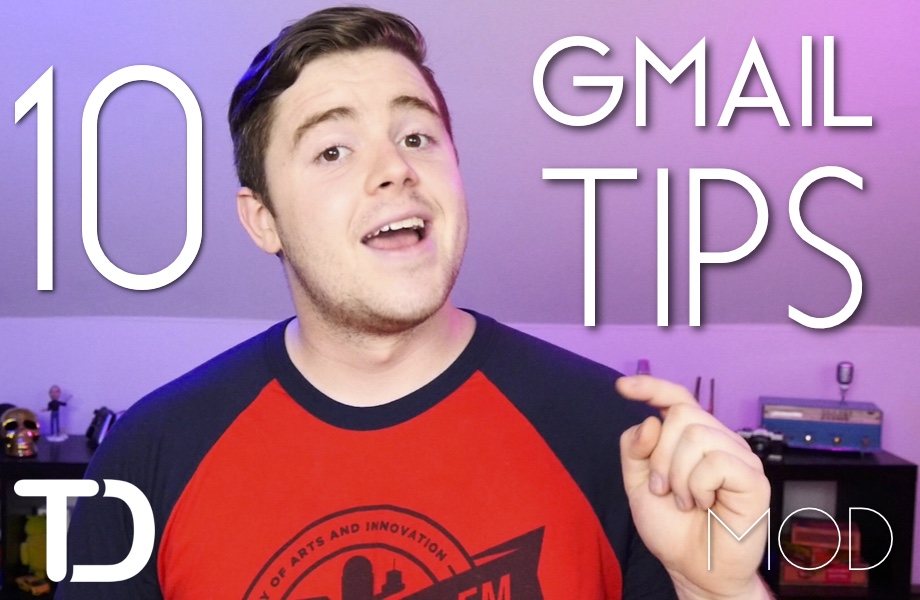Email is a necessary evil that we all have to deal with almost every single day. It’s the lifeblood of most online businesses, and it’s still one of the most reliable methods of communication on the internet. But it’s easy for your inbox to get out of control quickly, especially with the number of online services and newsletters that pump out new content.
However, there are plenty of tools that can help you take control of your inbox once again—especially if you use Gmail. Following are 10 Gmail productivity tools that you may not have known about,
Filters & Labels
Let’s start with the built-in stuff that most probably overlook. By and large, the best organization tool you will find in Gmail is Labels. Labels are sort of a hybrid between tags and folders. They help you categorize all new messages hitting your inbox.
As new messages come in, you simply check them and drag and drop into the proper label. Or, you can create a filter so that Gmail does this automagically. A pretty robust tool, called Filters, catches certain emails as they arrive in your inbox. It matches them with fields like From, To, Subject, and More.
With these filters, you can have specific emails bypass your inbox altogether and automatically archived and marked as read, such as promotional newsletters you don’t want to unsubscribe from but also don’t want to see every single day.
I do this with confirmation emails from Amazon so that I can look them up later if I need them, but I definitely don’t need to read every email telling me I just placed an order through Amazon.
Keyboard Shortcuts
Another immensely helpful feature is keyboard shortcuts, which can be enabled under the General tab in the Settings page within Gmail. There is a long list of commands you can queue up at the press of a single button, like Compose, Reply All, Forward, etc. One of my favorites is the ability to bulk archive by pressing E or Y after selecting all.
Labs
In Gmail settings, the most helpful tool of all is called Labs. This is Gmail’s testing ground for new features that may or may not make the cut. Under Labs is Custom Keyboard Shortcuts, which takes single keystrokes to a whole new level. This setting enables far more shortcuts than the default and, as the name suggests, allows you to customize all the hotkeys to your liking.
But that’s just the tip of the iceberg. There are several more features in Labs that are just as useful. One, Smartlabels, will automatically create labels for a large number of emails coming from the same address or with similar subjects. There is also Multiple Inboxes, Google Maps Previews, and the ability to enable a Mark as Read button.
Undo Send
Undo Send, as the name suggests, allows you to “unsend” up to 30 seconds after clicking the send button. It was one of the most popular tools in Gmail Labs, and it was recently moved from Labs to the General tab in the settings menu.
Customizable Emails
Another crazy helpful tool that many don’t know even about is the ability to customize your email. All you have to do is add a plus sign and a word between your Google username and @gmail.com (example+SOMETHING@gmail.com). A similar effect can be achieved by adding any number of periods between the letters of your Google username (example@gmail.com or exampl.e@gmail.com or e.x.a.m.p.l.e@gmail.com). Google ignores additional periods and any letters after a plus sign. This means you can effectively have an infinite number of email addresses.
I use this feature to sign up for multiple social accounts using the same Gmail account. You can also pair this with filters and labels to proactively keep everything organized. For example, for new services you sign up for but don’t care for any emails from, you can create a filter that looks for +Junk and auto-archive and mark as read. This greatly cuts down on inbox clutter.
Mailbox or Inbox
You can also get a lot more out of Gmail if you pair it with a few outside services. A few months ago, I explained how I quickly and easily get to inbox zero almost every single day by using Mailbox. Inbox is Google’s own gesture-based Gmail tool that can help you de-clutter, as well. I’m still using and loving Mailbox to this day.
Boomerang
At times, I have the tendency to reply to emails a little too quickly. Other times, I respond to emails way too late at night, when the recipient is probably sleeping. To get around this issue without changing up my workflow, I use a tool called Boomerang, which allows you to type out and send an email in Gmail, but delay its delivery by however long you need. If you want to make sure your email is the first message someone gets in the morning, install the Boomerang plugin. Then, type out the message, select the time you want to send the message, and hit Send Later. Boomerang will also remove emails from your inbox and send them to you again after a set amount of time. The idea is that you won’t overlook or forget about something that you don’t have time to act on immediately.
Todoist Gmail Extension
Lest we forget, there’s also a Todoist Chrome extension for use inside the Gmail client. With this, you can view and control your Todoist account from within your Gmail browser tab. You can even add emails as tasks using the Todoist button, which appears alongside your standard Gmail controls.
IFTTT
As if you thought I’d go without mentioning IFTTT (If This Then That). IFTTT has a ton of potential when it comes to tackling Gmail. For instance, if I star an email, a task for that email is created in Todoist. If I get emails from specific email addresses, tasks are created for those tasks. You can have attachments from emails save to Evernote. You can also have an email sent to up to five addresses whenever something happens with any of the other channels on IFTTT. The possibilities are virtually endless.
Unroll.me
And finally, because everyone hates spam and never-ending promotional emails and unsubscribing from all of them individually could take forever, there’s a service called Unroll.me, which helps you take back your inbox. Unroll.me used to be a little better in that it would actually unsubscribe you from everything. Now, it requires you to tweet about it. And rather than unsubscribing from everything, it auto-archives emails and marks them as read. But it doesn’t always catch them in time, so you still get notifications for emails that will soon disappear from your inbox.