
The Complete Guide to Deep Work
How to master the #1 job skill that will never be obsolete
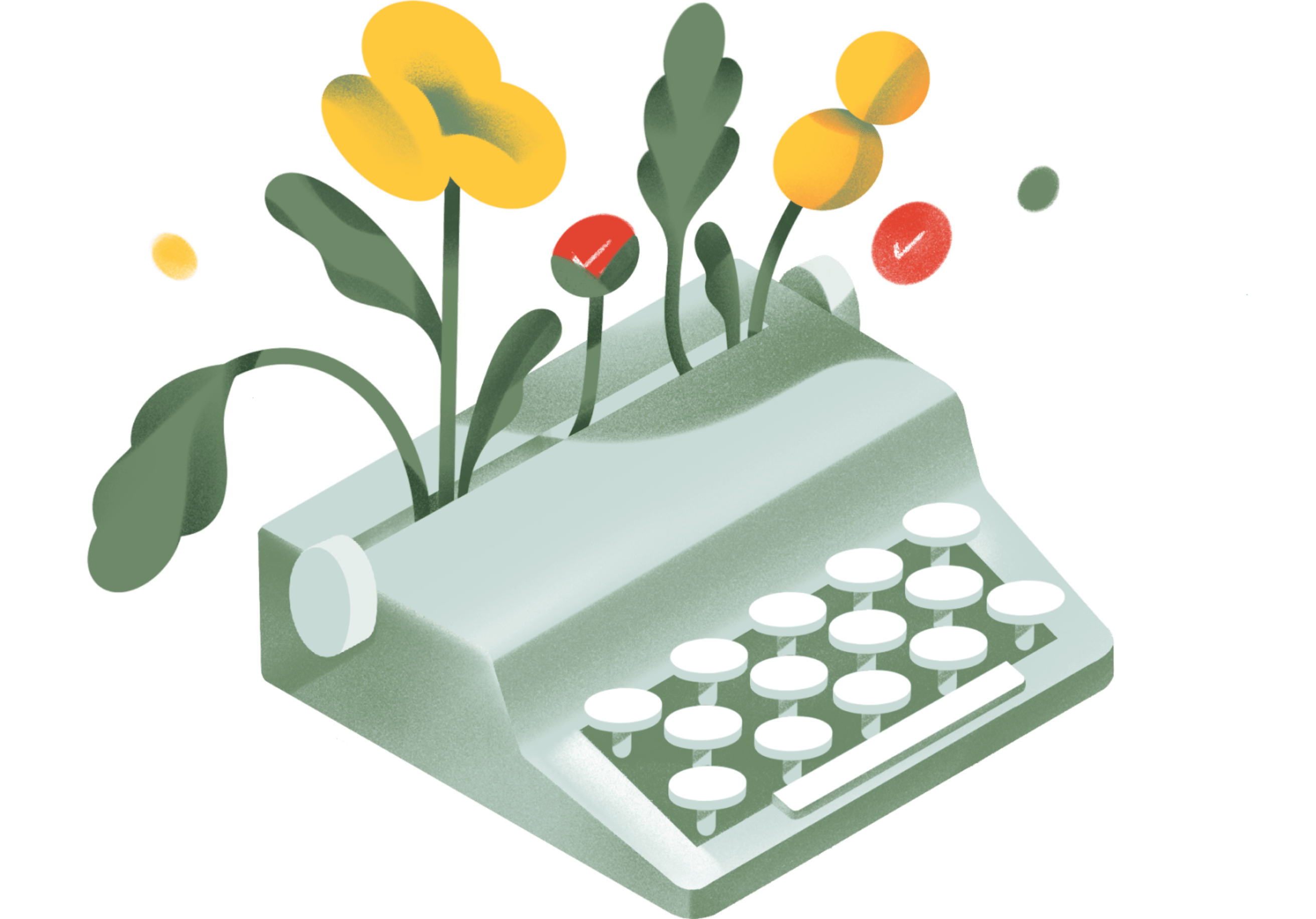
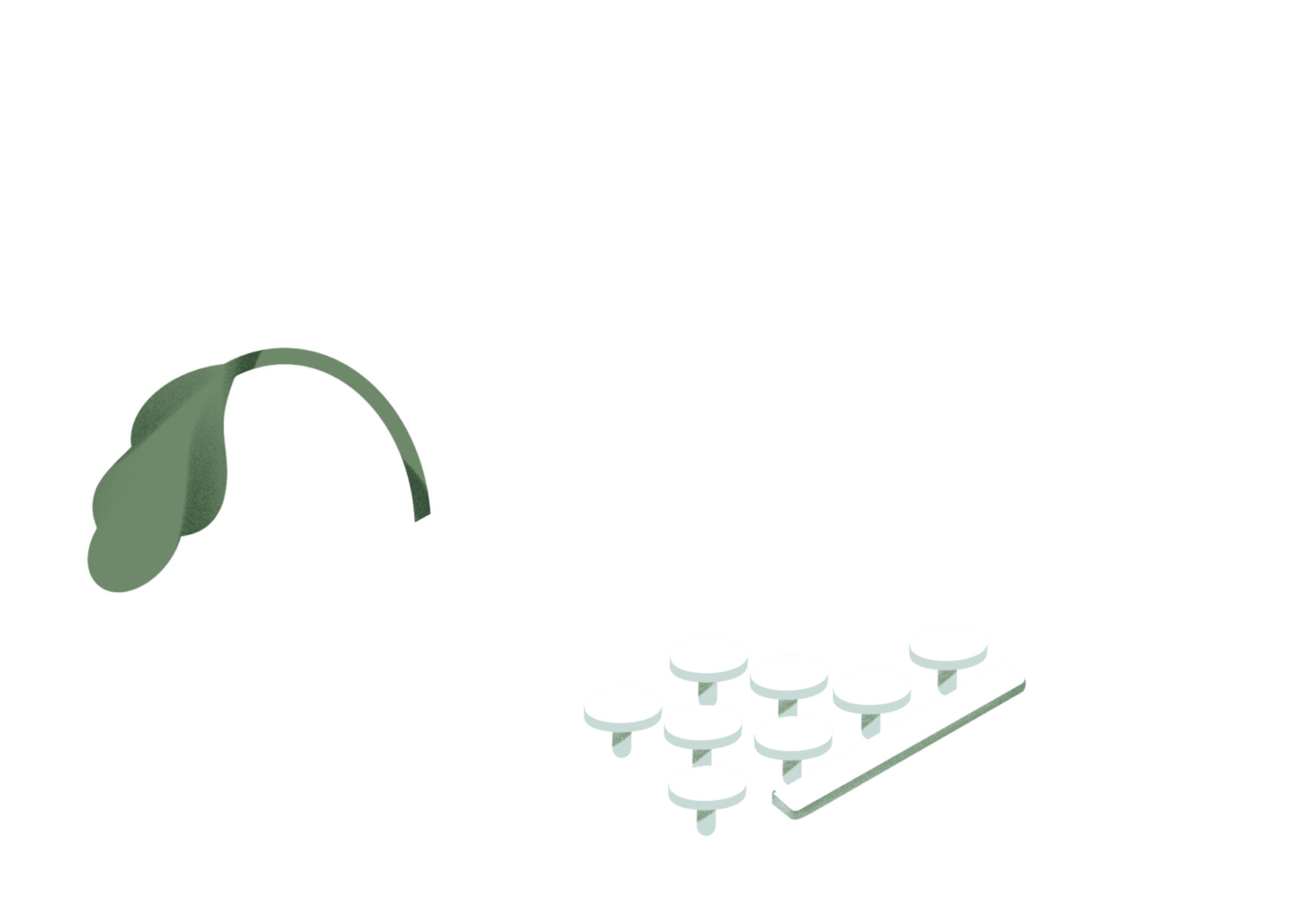
Productivity inspiration and tactical advice that’s actually useful.
Join 107,500+ readers who start their month with the Todoist newsletter.

How to master the #1 job skill that will never be obsolete
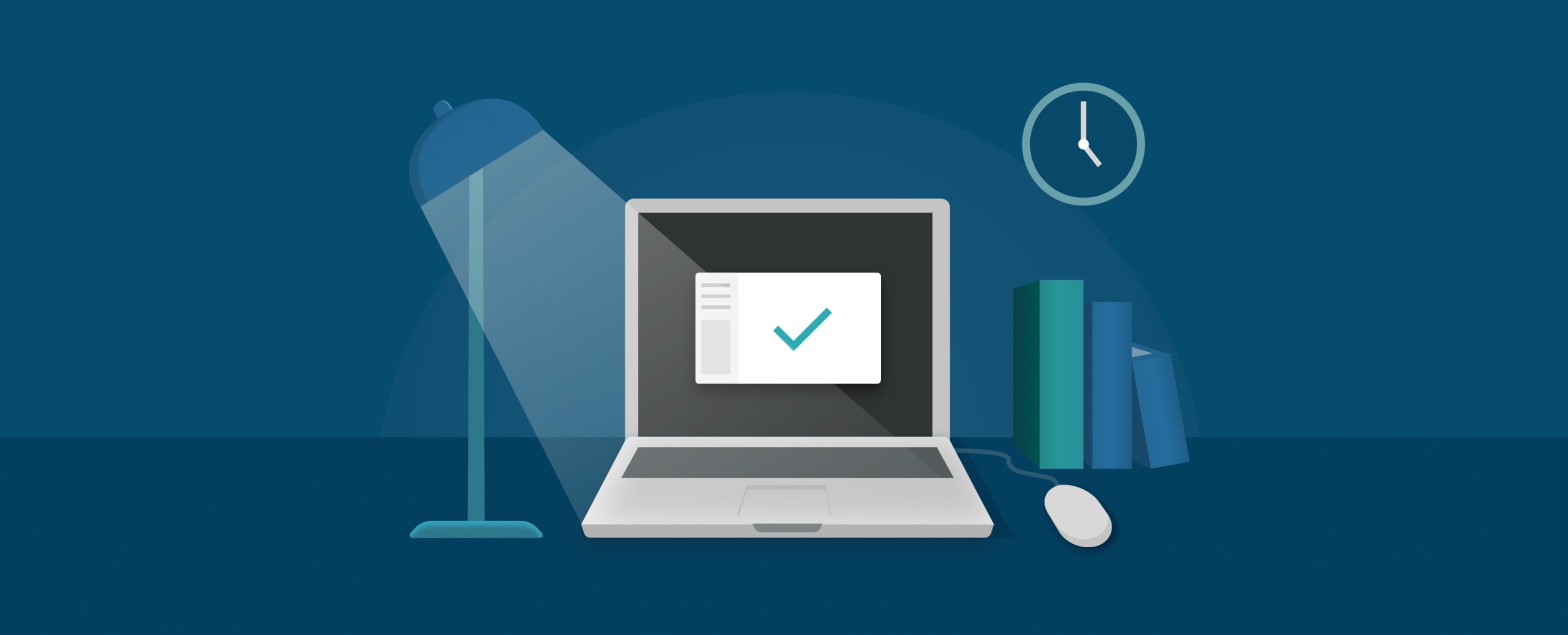
How you end your day is just as important as how you start it
Working long hours is bad for your health and bad for your work. Here's how to break the habit...
The 10-minute productivity practice for achieving more in work and life
“Courage doesn't always roar. Sometimes courage is the little voice at the end of the day that says I'll try again tomorrow.”
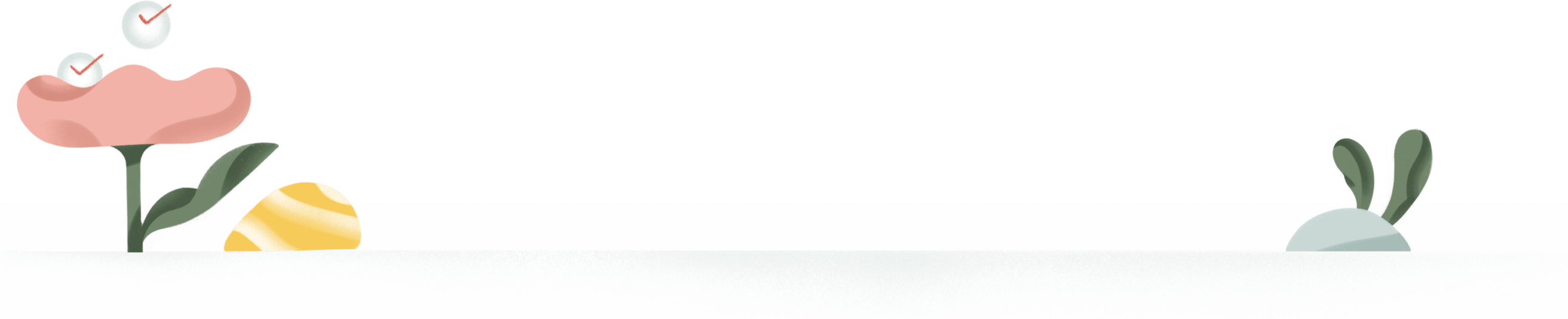
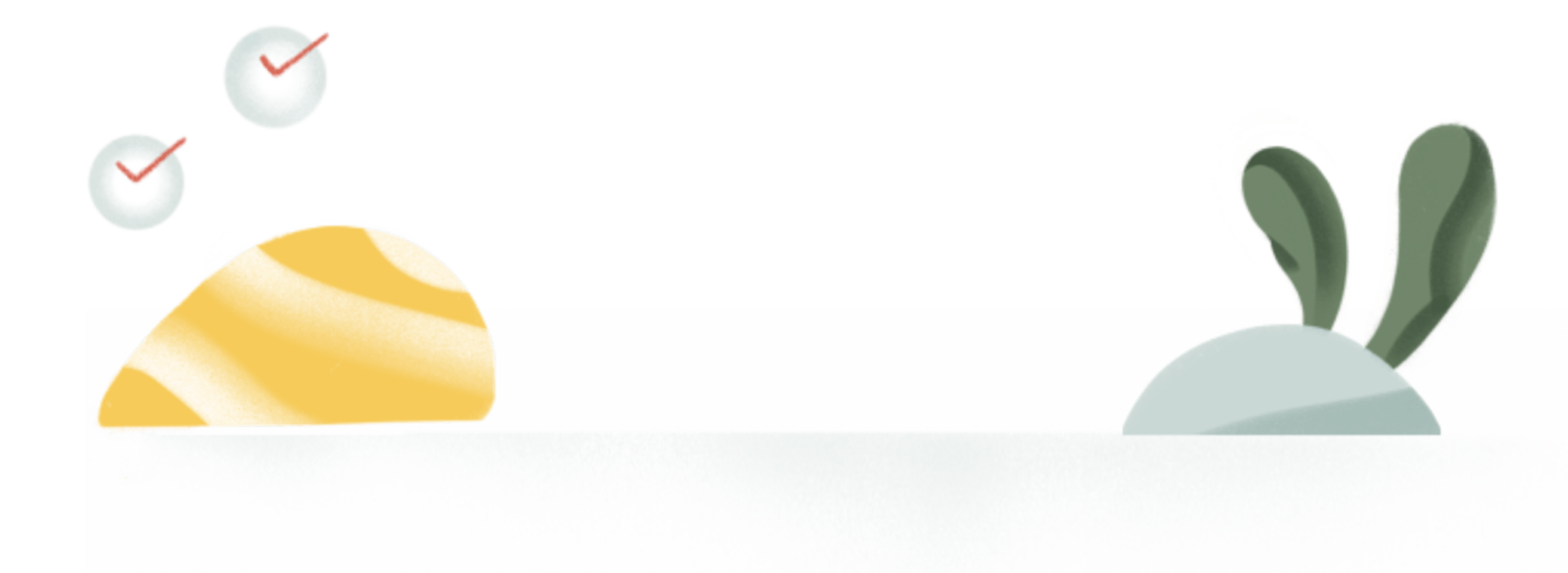

Advice for managing life's chaos and focusing on what's important

The founder of Block Party on how she stays productive, whether she’s working from the West Coast or Europe

How overthinking kills your productivity and what you can do about it

Practical tips for those of us who don’t exactly like to cook
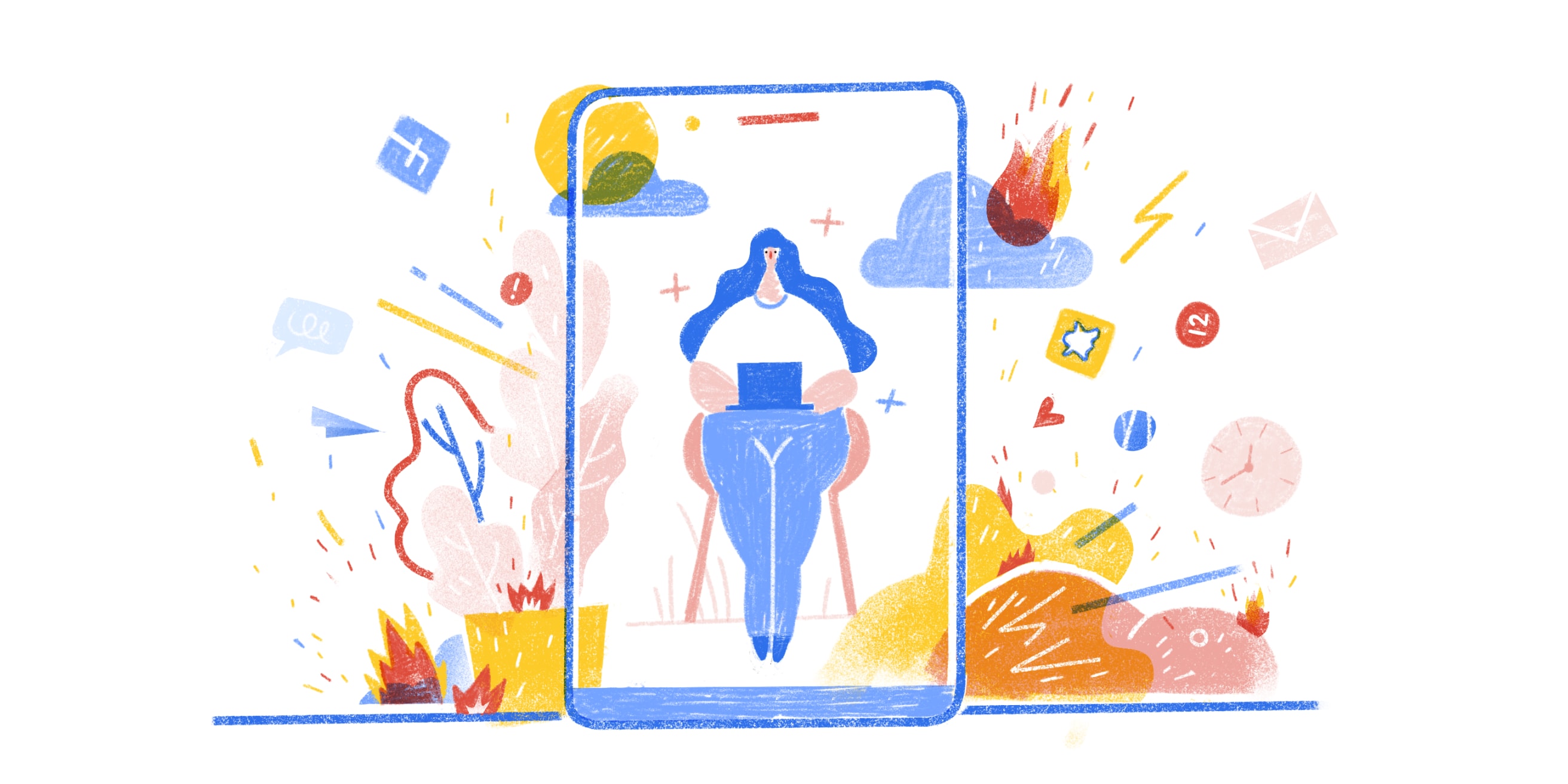
The reality of working from home is rarely as rosy as it seems
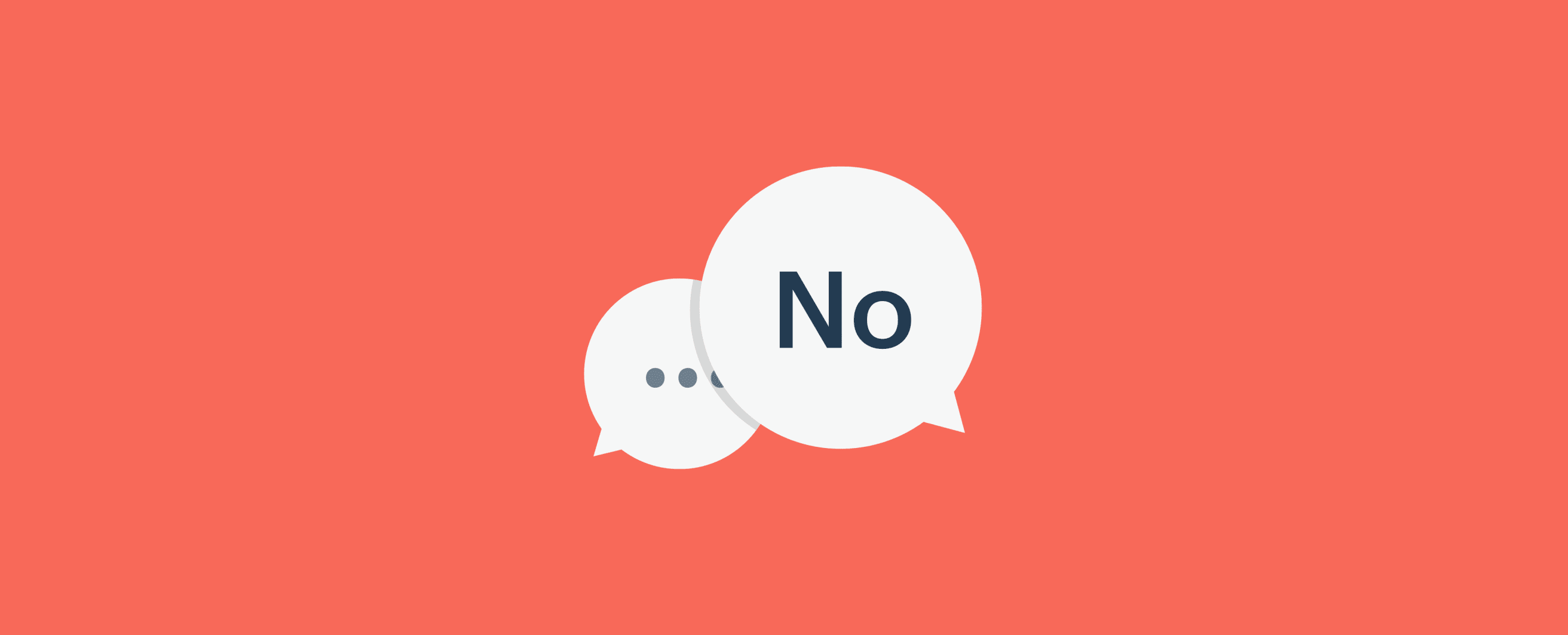
Embrace the power of "no" without feeling bad about it.
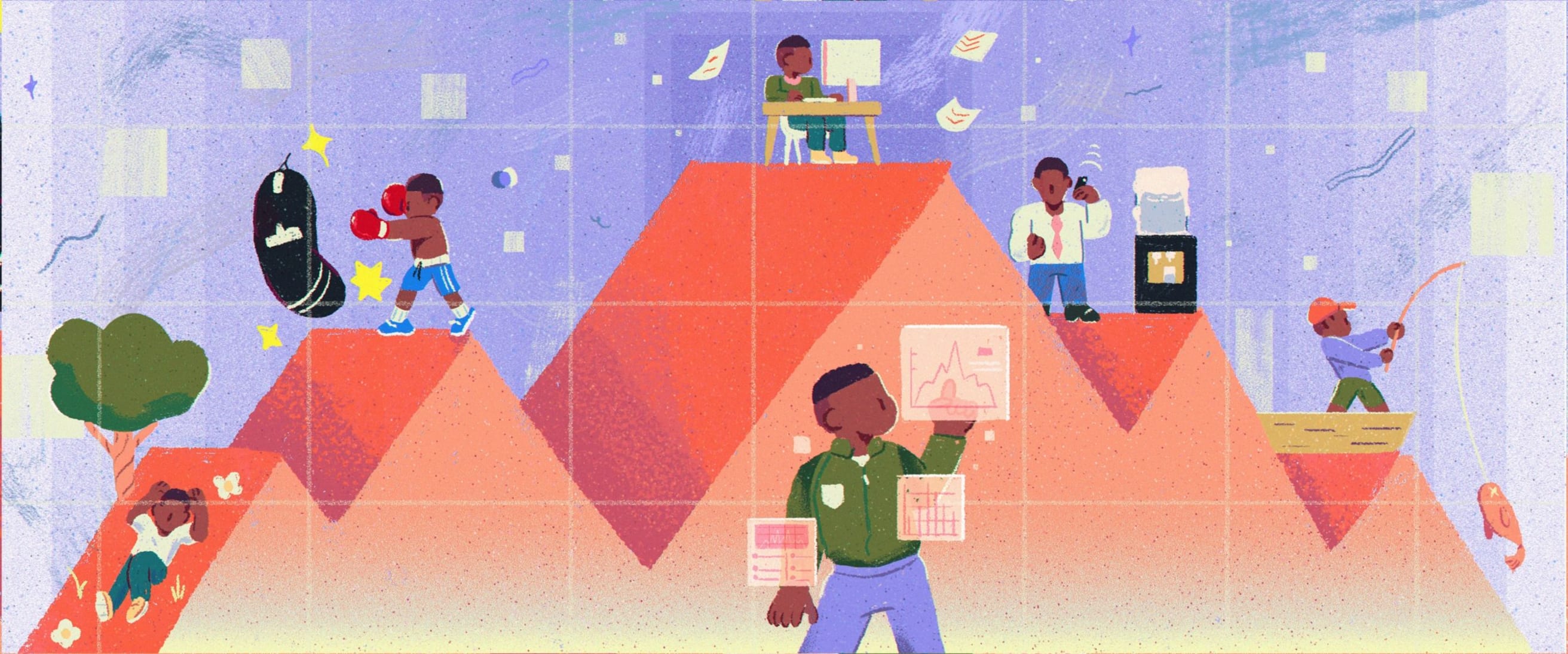
Schedule your energy, not your time. And don’t forget to take breaks.

Test your Todoist knowledge and pick up a few tricks along the way

10 principles for organizing your work, home, health, fitness, hobbies, finances, and more...
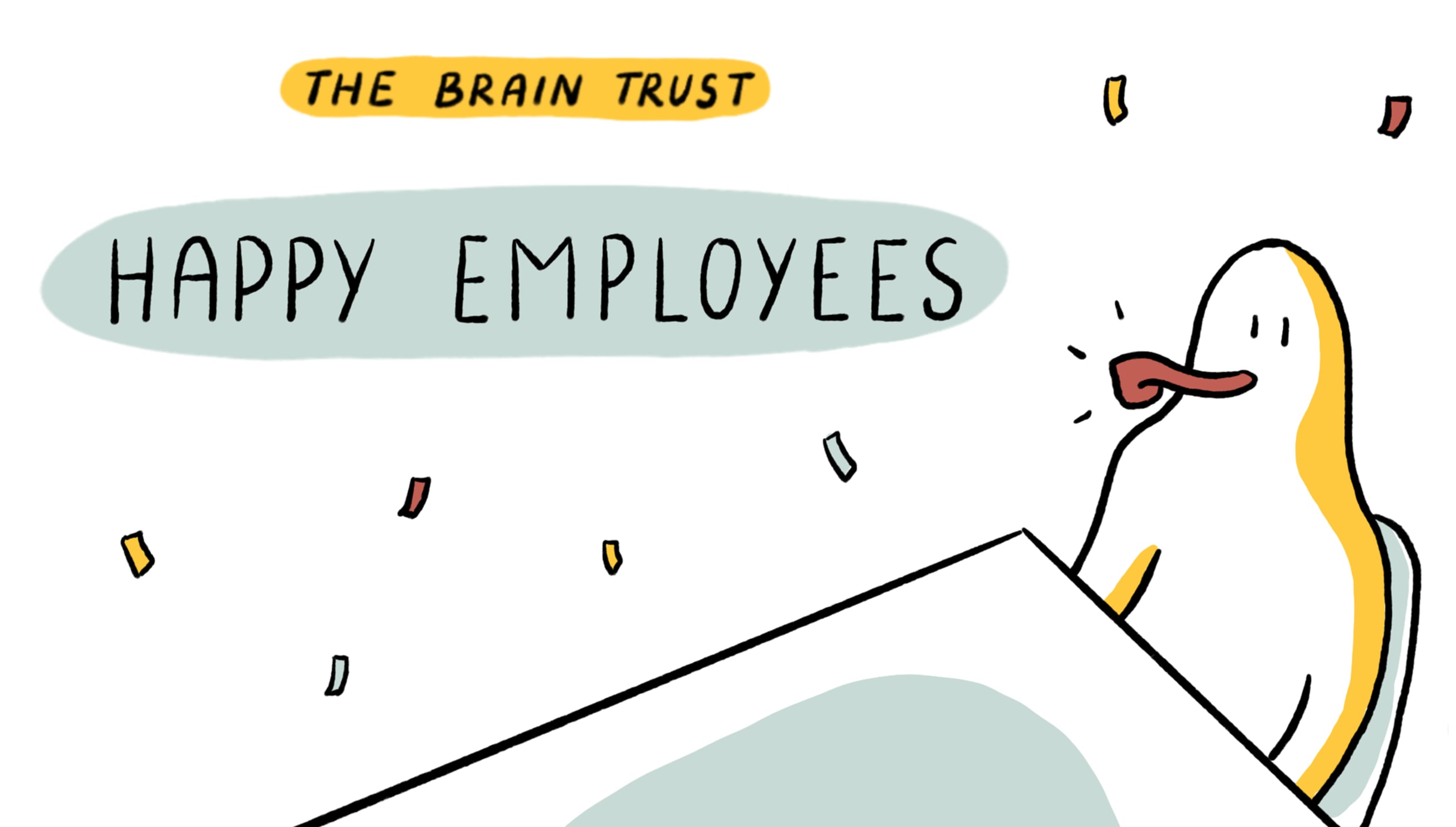
Which workplace perks do employees really care about?

How to keep healthy even when your job has you sitting 8+ hours a day

What to do when your productivity apps are making you less productive

Your comprehensive guide to avoiding all-nighters and staying (relatively) sane this semester
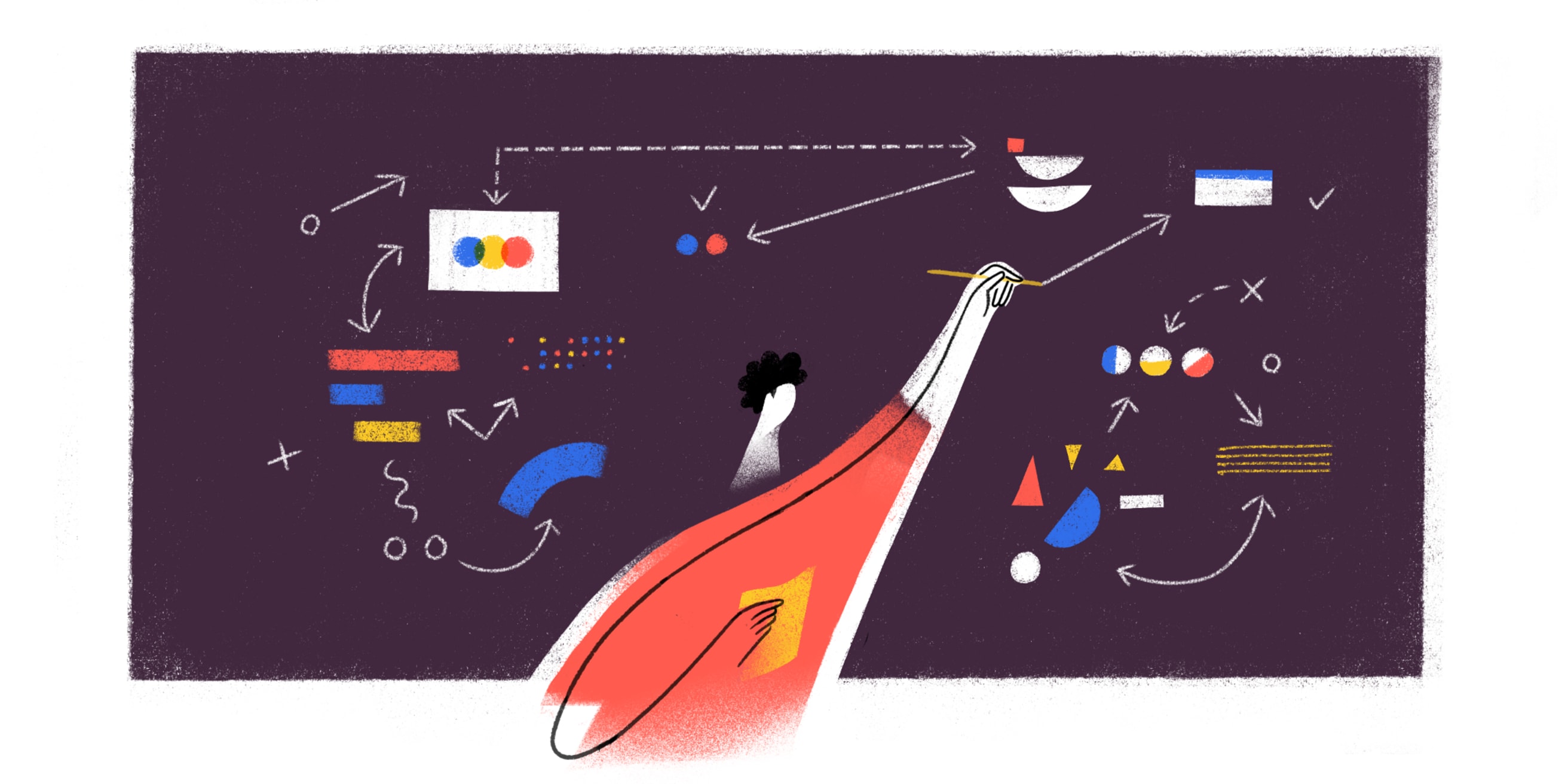
That which is measured improves…

Get more done with these tools...no matter where you work!

Who says there's no such thing as a quick fix?

The benefits of journaling on productivity, and what happens in your brain when you commit words to paper

These are the apps we recommend for building a complete productivity stack – for iOS, Android, Mac, & Windows

Stay on top of all your tasks due today, this week — or any week

Don't worry – no one's taking your coffee away ☕️😅