
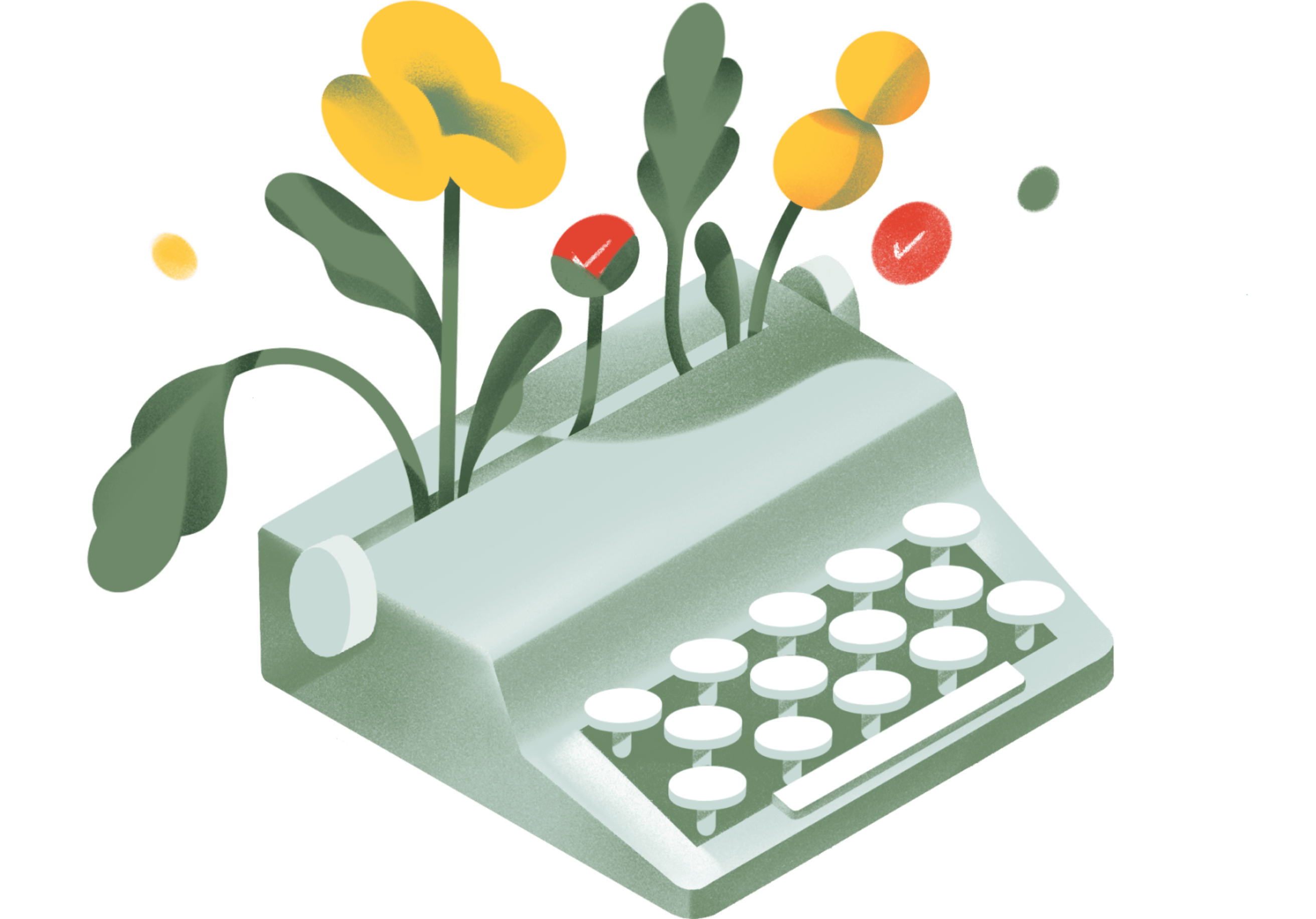
inspiration
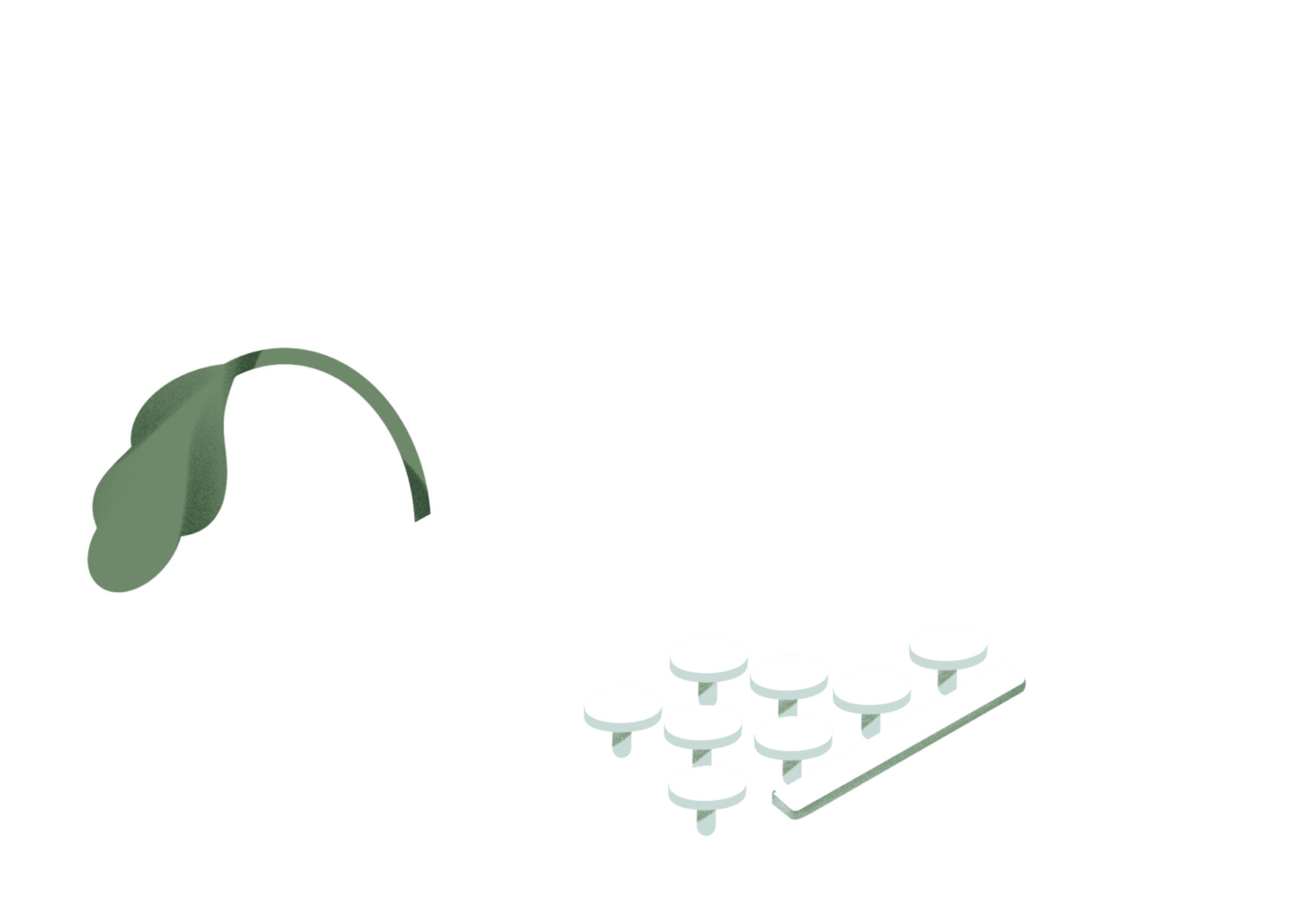
Productivity inspiration and tactical advice that’s actually useful.
Join 107,500+ readers who start their month with the Todoist newsletter.
Featured Articles

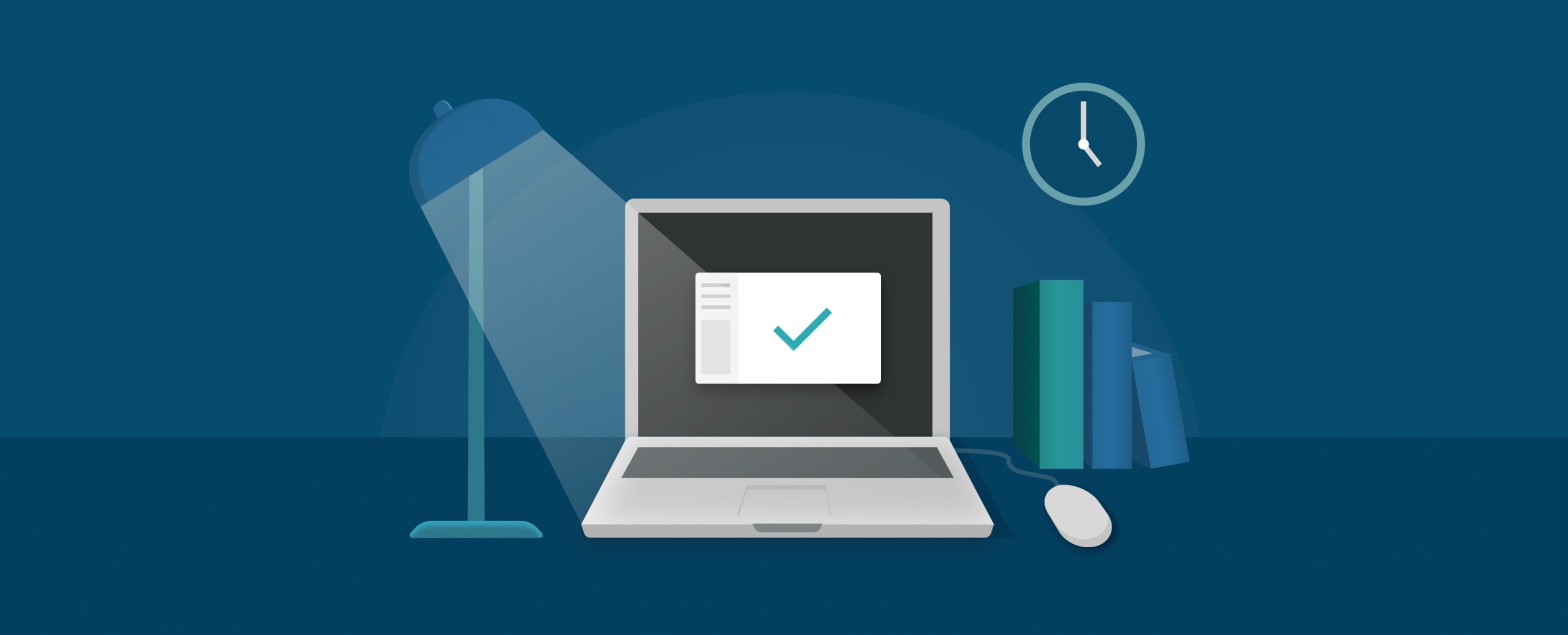
Here’s Why Everyone Should Have a Work Shutdown Ritual
How you end your day is just as important as how you start it
Why teaching is the key to understanding
How to Learn Anything with the Feynman Technique
And 9 more helpful alternatives you should be doing instead
The Top 9 Productivity Myths That Just Aren’t True
How to master the #1 job skill that will never be obsolete
The Complete Guide to Deep Work
“Strive not to be a success, but rather to be of value.”
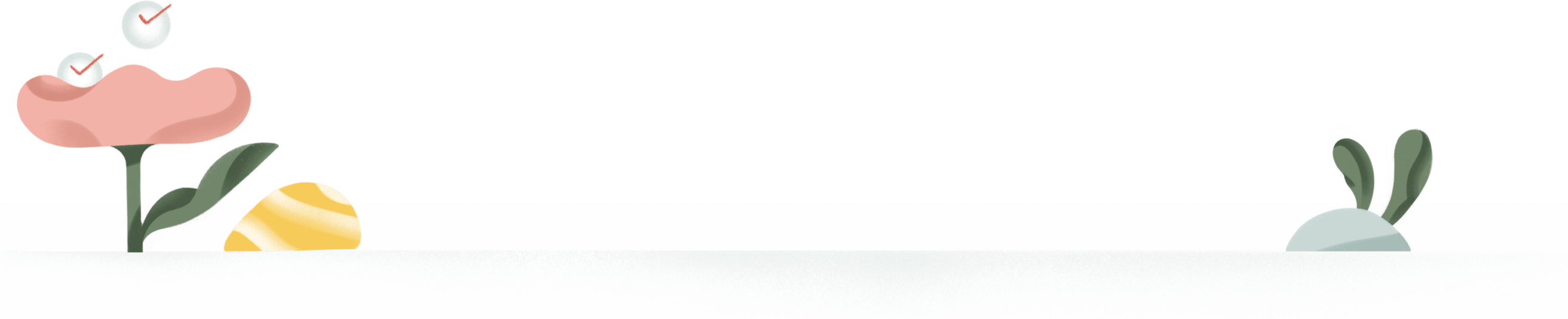
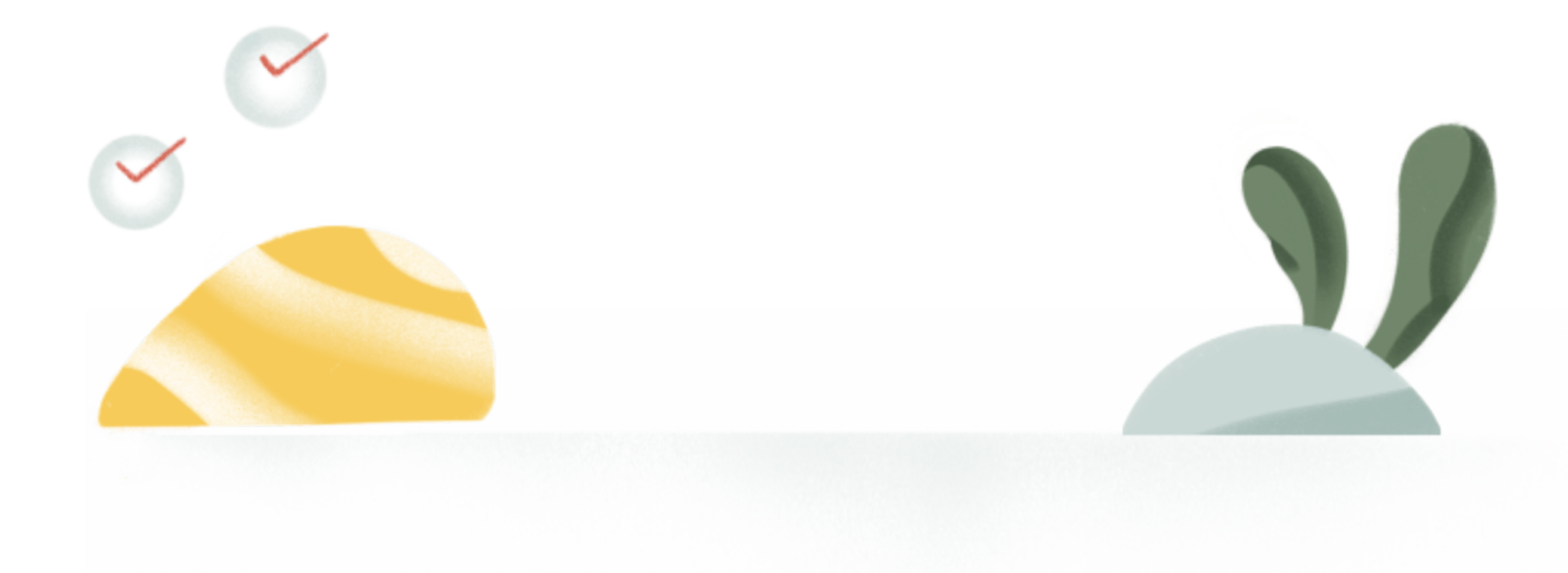
More inspiring articles this way...

Use “Temptation Bundling” to Achieve Your Goals
Use the power of instant gratification to get through your least favorite tasks.

How Presidential Campaign Strategist Alex Witt Manages Her Day
Productivity profile of a former chief of staff for candidate Cory Booker

A Realistic Guide to Time Management
Managing your time well isn't just about getting more done

10 Productive Things You Can Do in Under 10 Minutes
Who says there's no such thing as a quick fix?
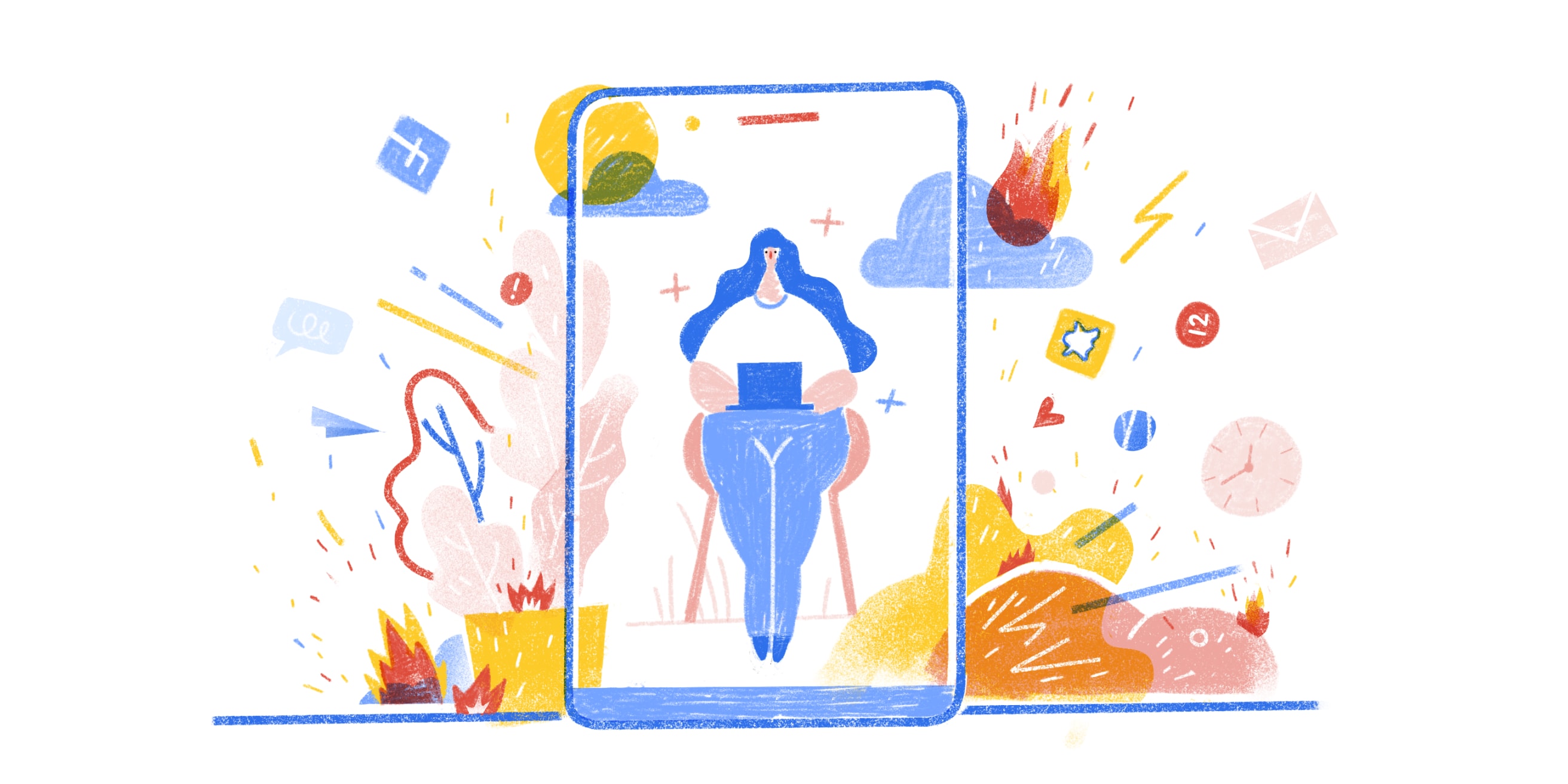
5 Habits for Crafting the Perfect Remote Work Day
The reality of working from home is rarely as rosy as it seems
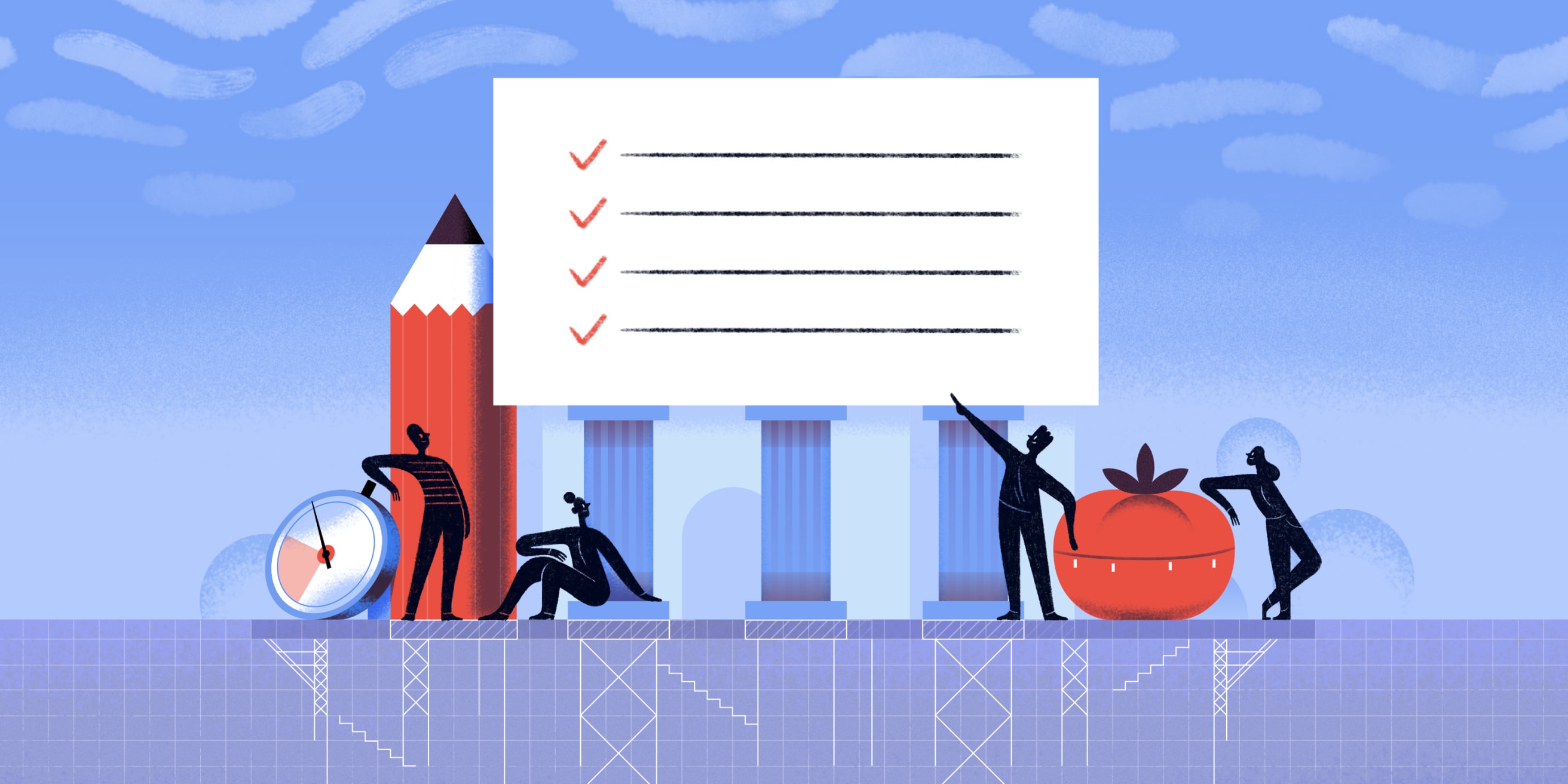
A Masterclass in Getting Stuff Done, Straight from the Experts
Productivity essentials from Adam Grant, Laura Vanderkam, Chris Bailey, and Jill E Duffy!

[Workflow Guide] Accomplish Your Big Goals With Don’t Break the Chain
Build a productivity streak one day at a time (with monthly and annual calendar templates to help)

How to Trick Your Partner into Using Todoist
Nothing strengthens a relationship like a shared to-do list
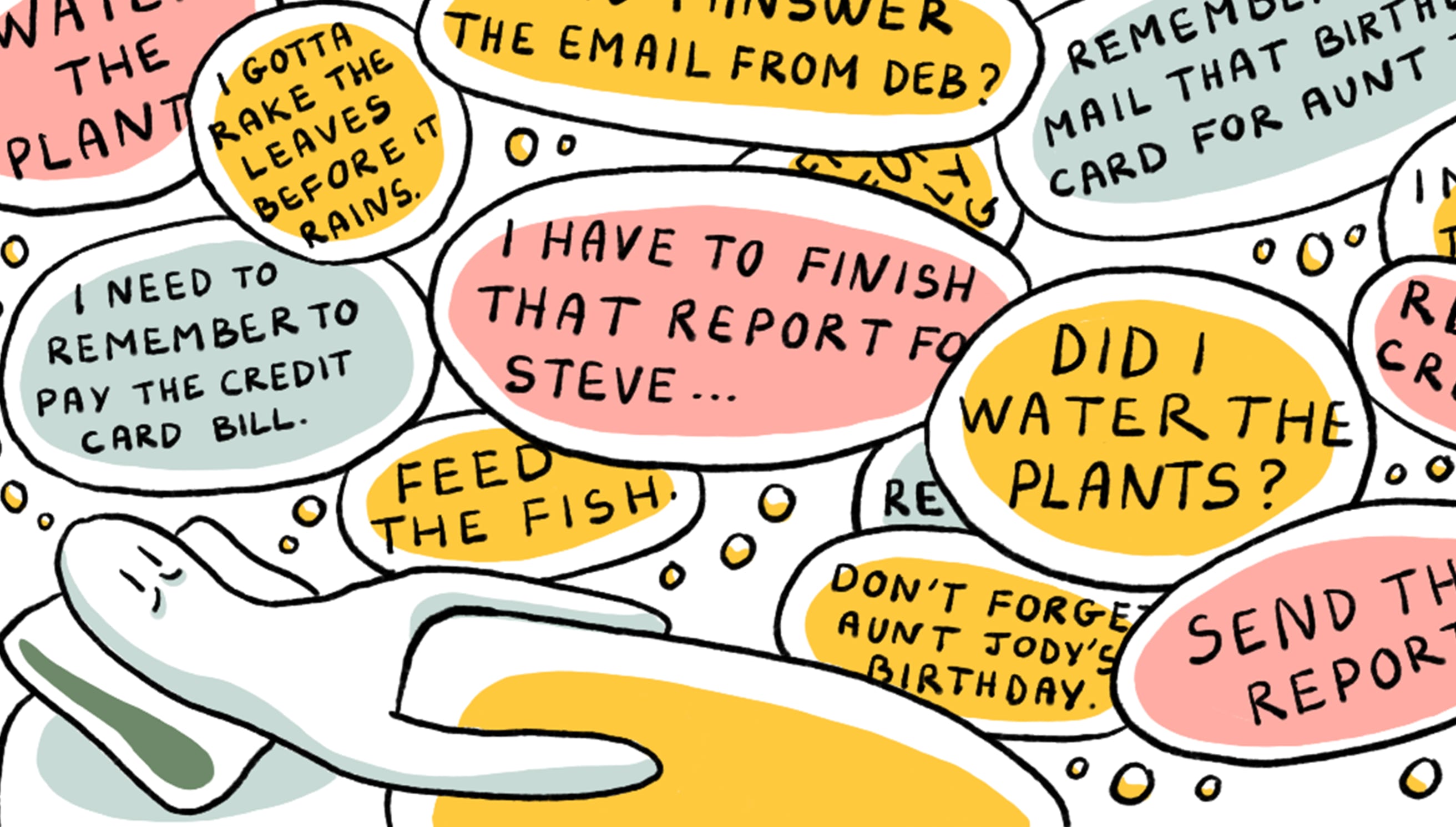
The Zeigarnik Effect
Why it's so hard to stop thinking about everything we have to get done (and so easy to forget what we've already accomplished)
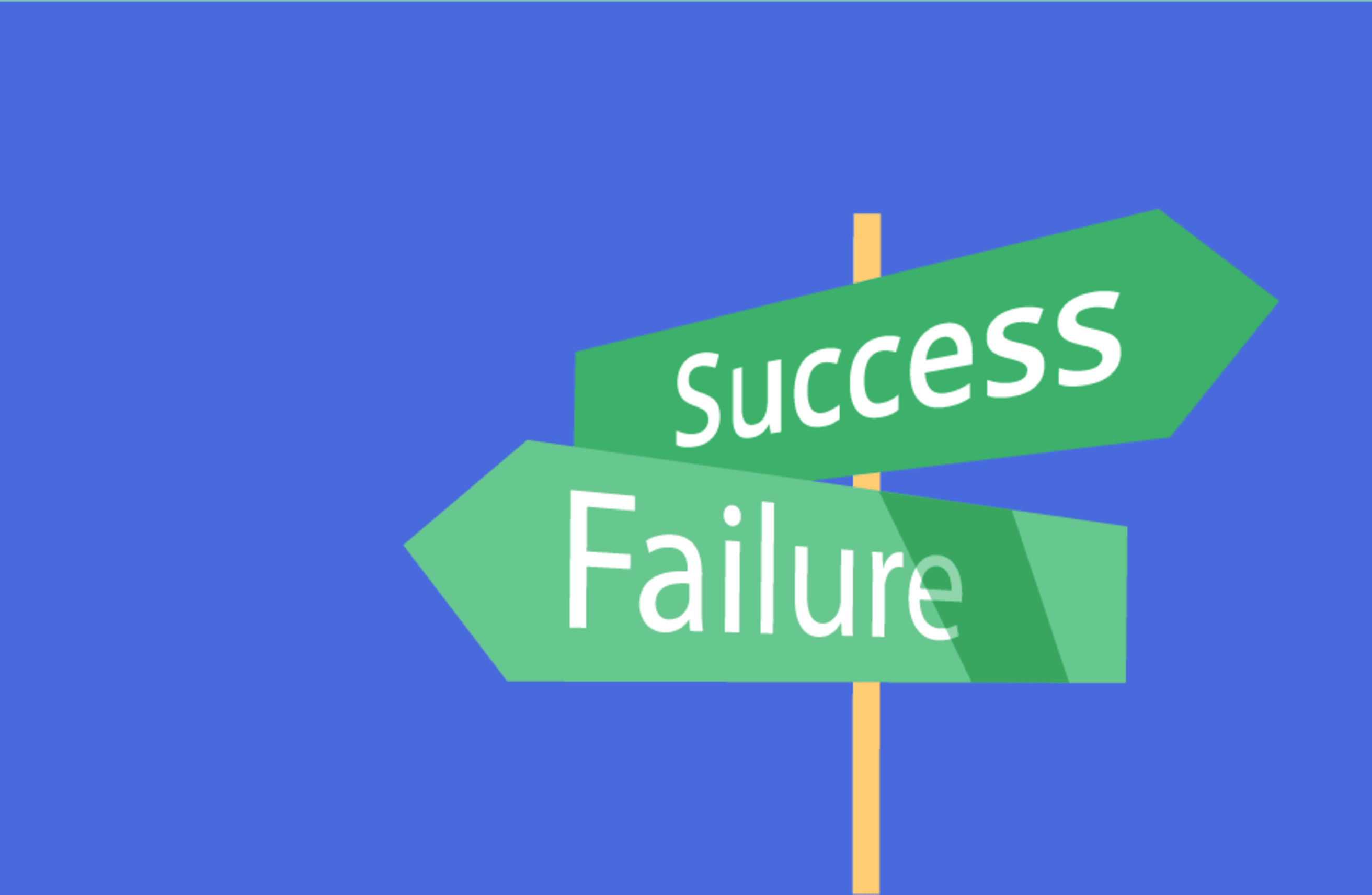
3 Proven Strategies to Help You Overcome Fear of Failure
Is a fear of failure keeping you from getting started?

How to Make Virtual Networking Less Cringey (With Real-Life Examples to Help)
Connect with industry peers, potential clients, and future employers without feeling super awkward

What to Do When Your Brain Is Too Tired to Think Straight
Why you feel mentally exhausted right now and 7 concrete ways to overcome (and work around) it
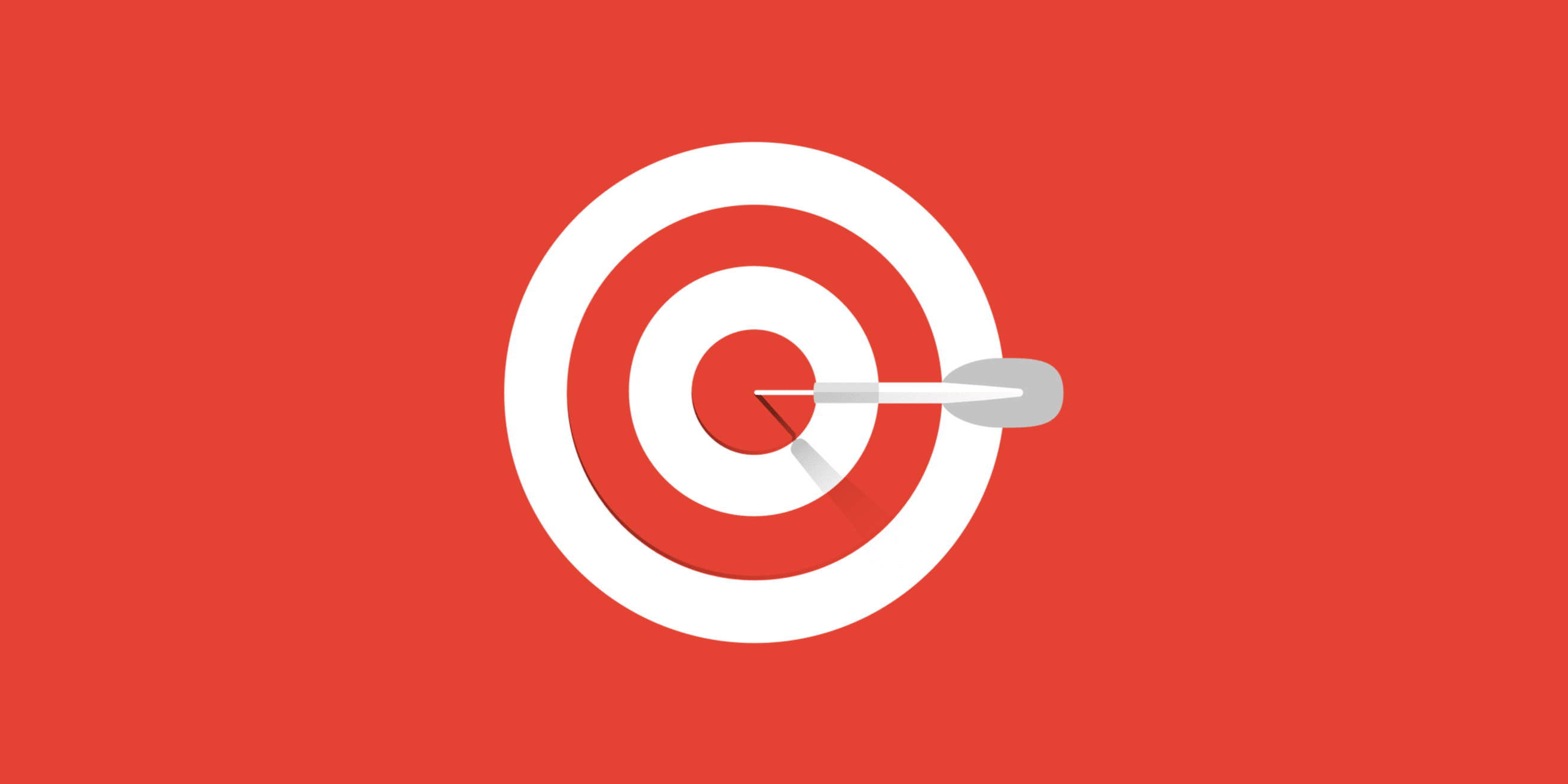
Why It’s So Hard to Focus at Work (Hint: It’s not you, it’s your workplace)
Few companies invest in protecting their most valuable asset — their team’s attention.
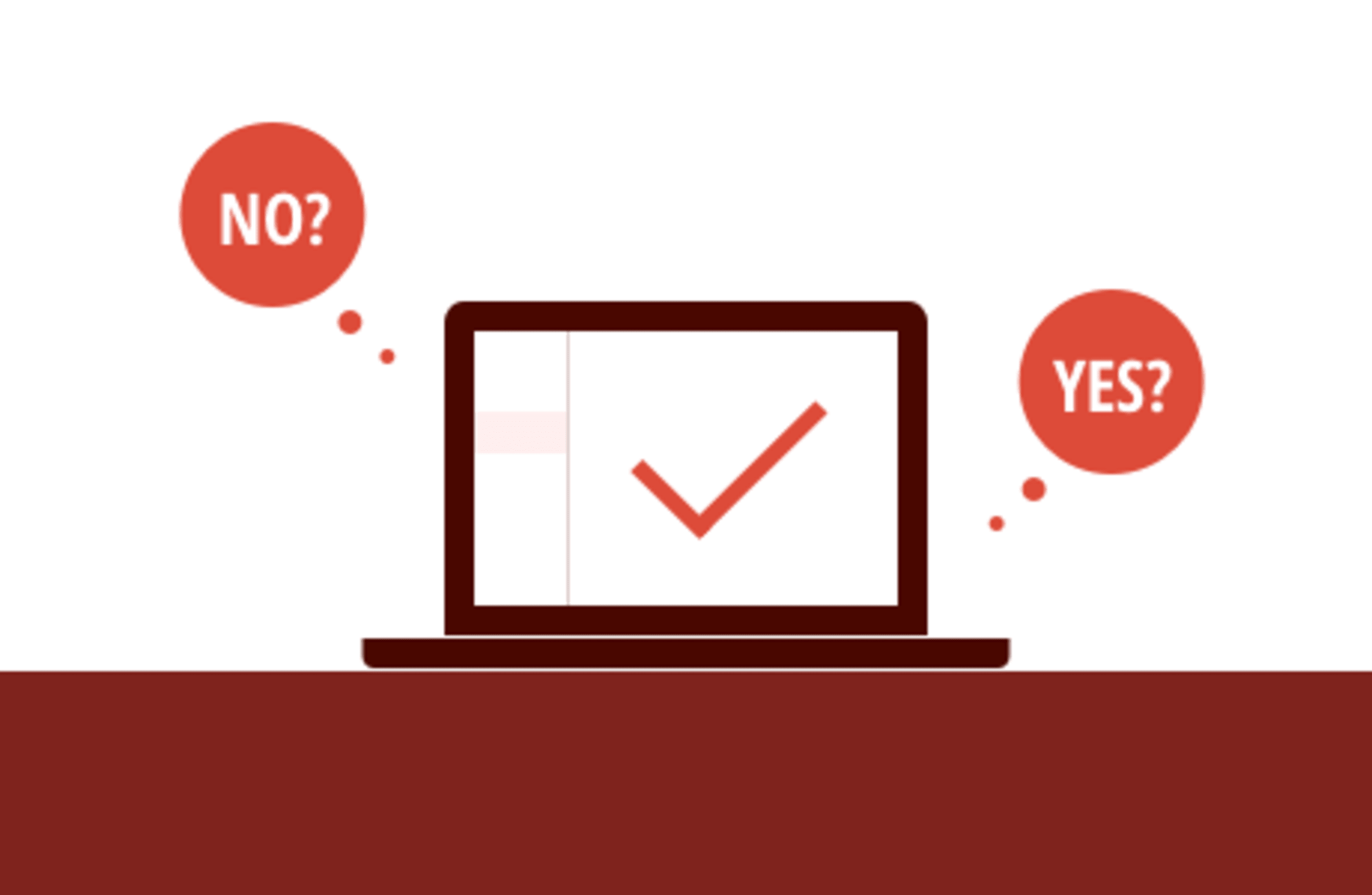
To Inbox Zero or Not to Inbox Zero?
We ask 7 tech leaders whether they think inbox zero is worth it

Plan Ahead with Upcoming View for Todoist
Stay on top of all your tasks due today, this week — or any week
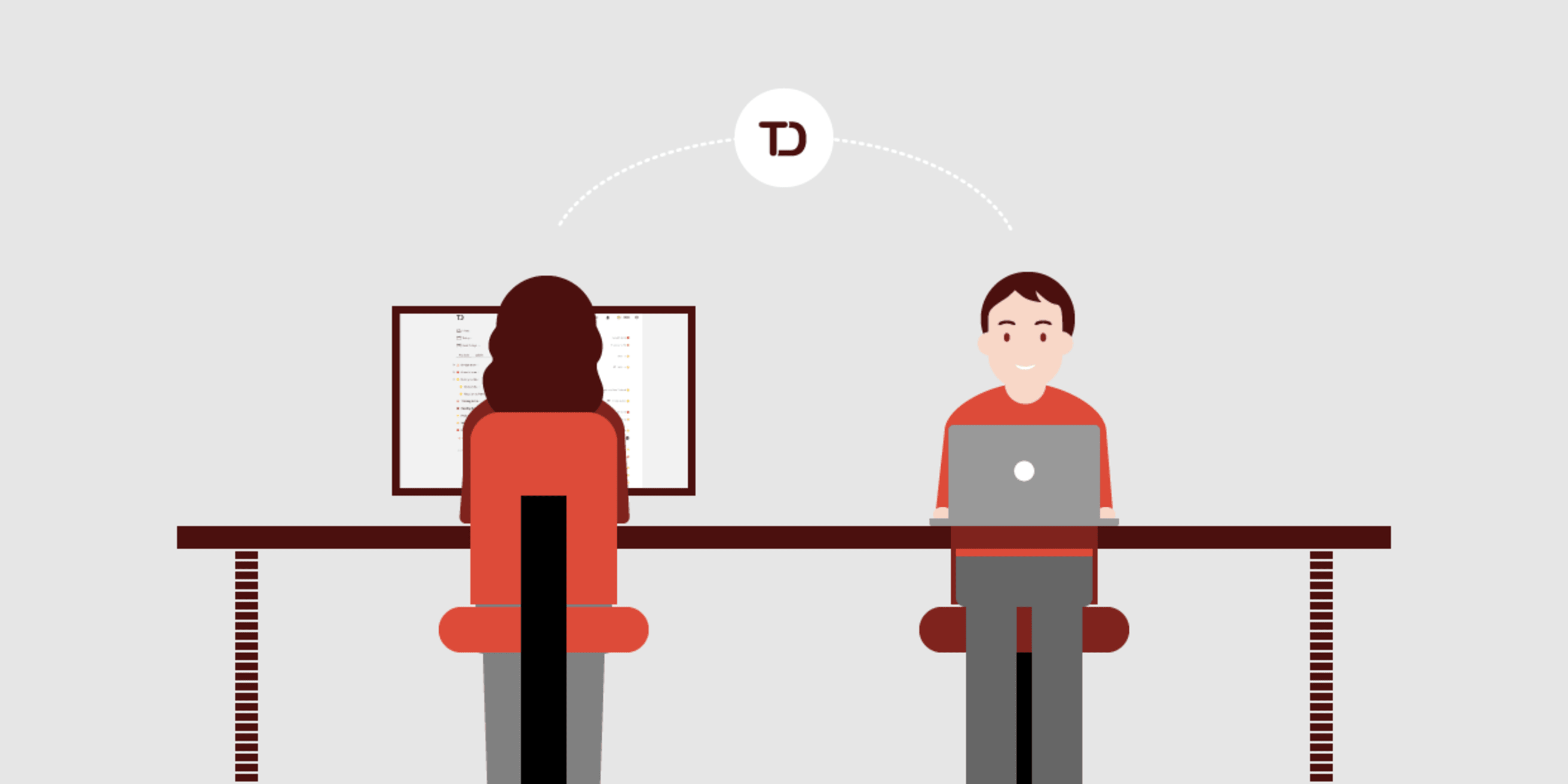
The Foolproof Formula for Mastering Collaboration with Todoist

The 20% of Productivity Advice That Produces 80% of the Results
Instead of chasing after the latest life hacks, focus on a few key changes that will have an outsized impact on your productivity.

What Planners Can Learn from Doers… and Vice Versa
Are you a planner or a doer? Learn the productivity strengths and weaknesses of each personality type.
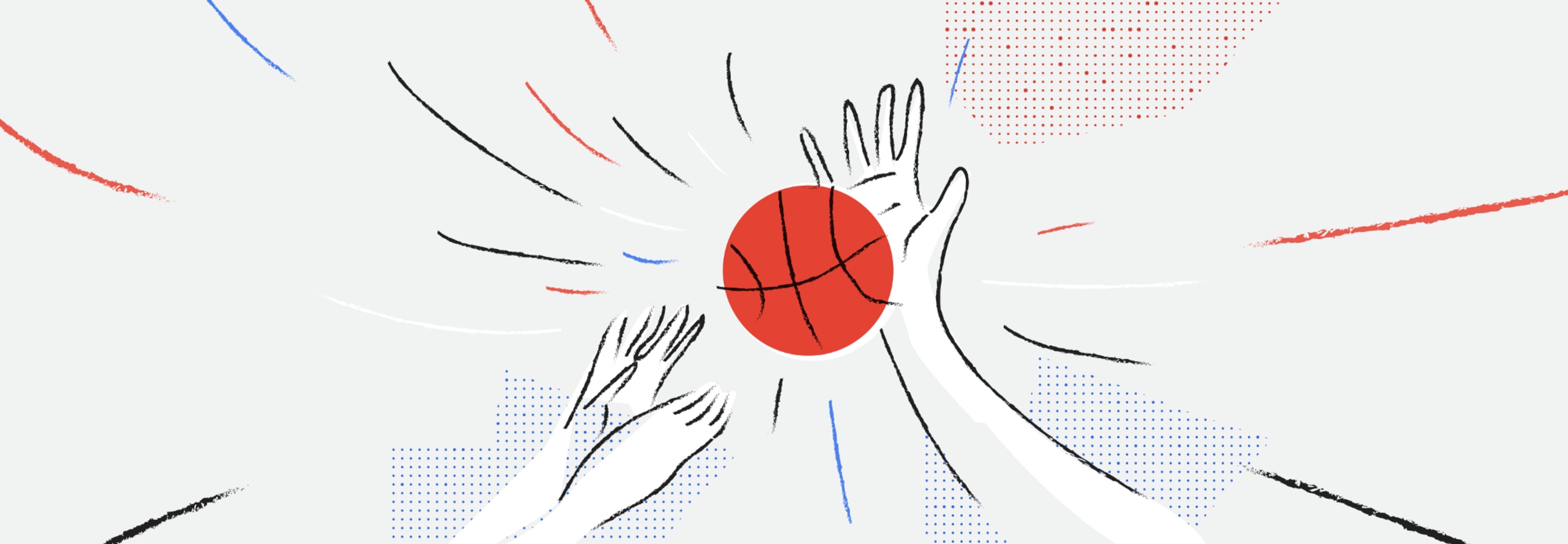
How to Disagree With Your Coworkers Productively
A short, yet effective mental checklist for disagreeing in a way that’s guaranteed to win coworkers’ respect

Using Todoist to Successfully Manage the Symptoms of ADHD
A successful innovation consultant shares how he relies on Todoist to stay organized and productive in spite of his diagnosis.
