
The Remote Worker’s Guide to “Managing Up”
Actionable steps for making sure "out of sight" doesn't mean "out of mind"
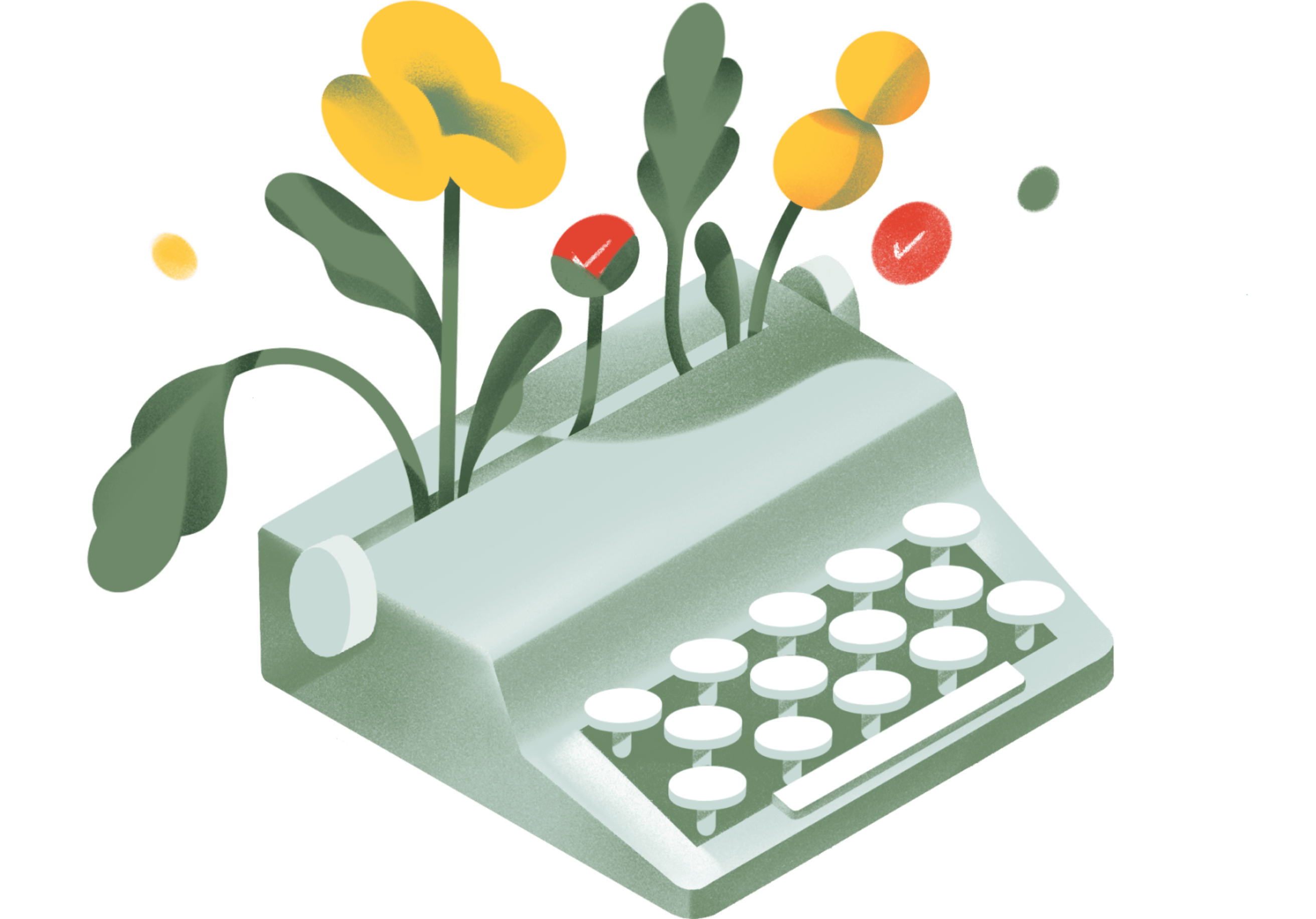
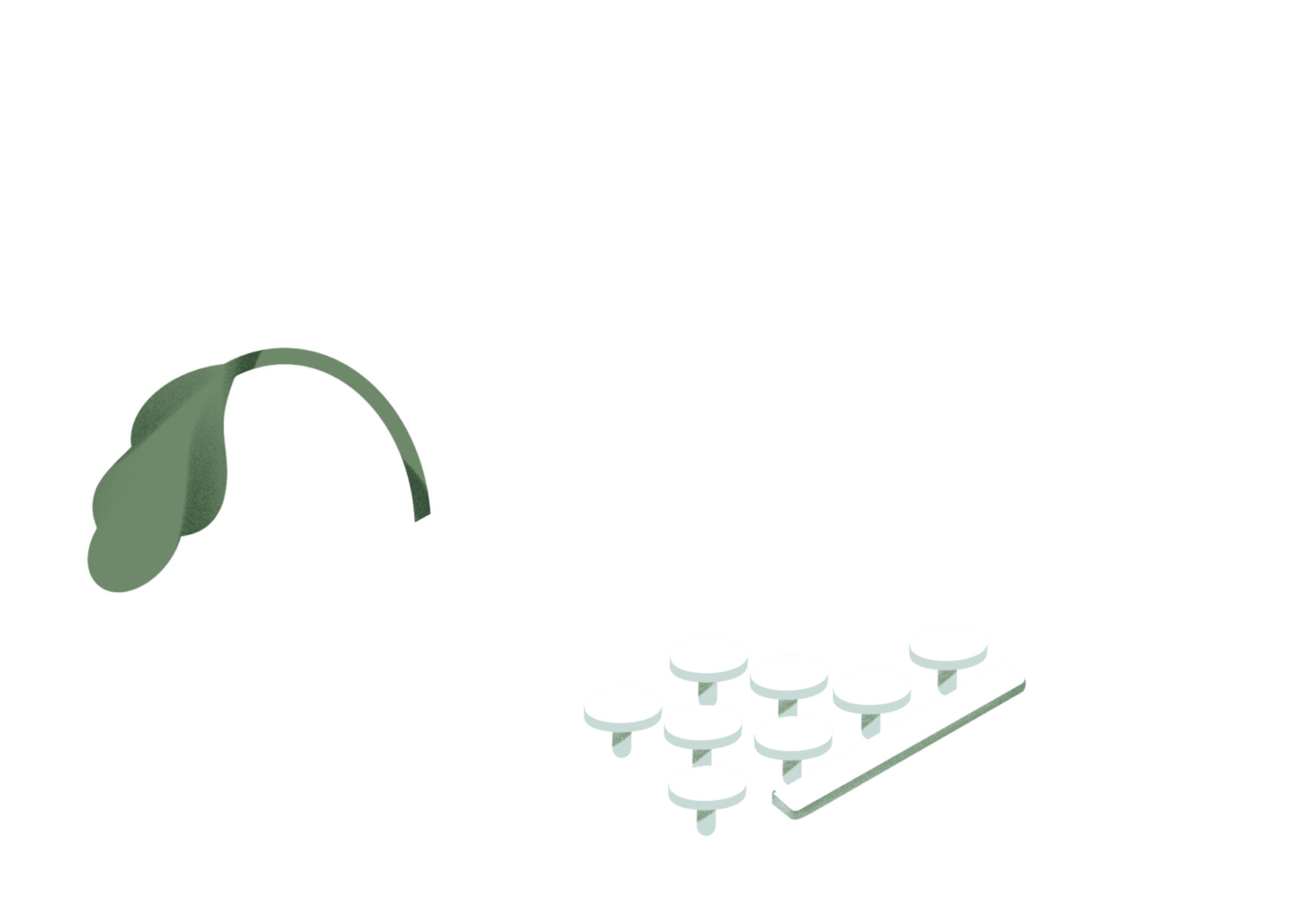
Productivity inspiration and tactical advice that’s actually useful.
Join 107,500+ readers who start their month with the Todoist newsletter.

Actionable steps for making sure "out of sight" doesn't mean "out of mind"
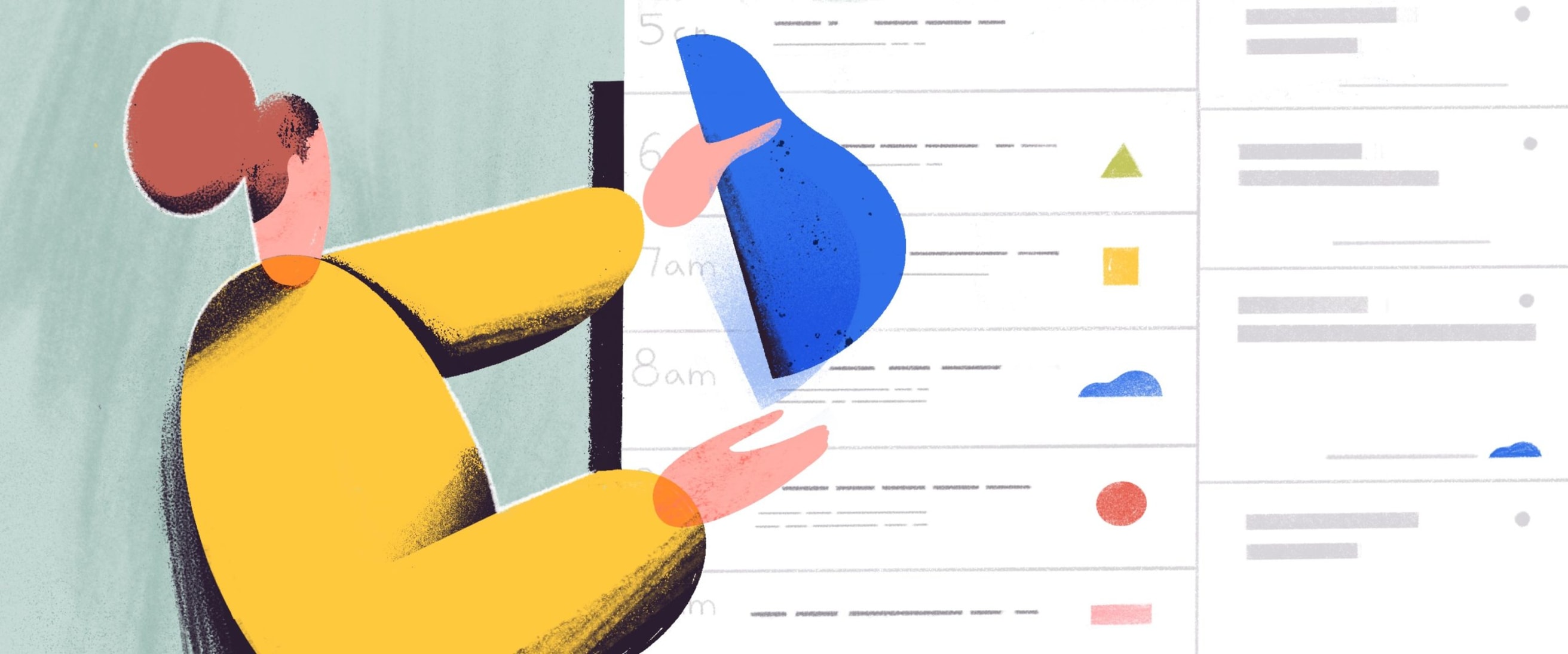
The 10-minute productivity practice for achieving more in work and life
Working long hours is bad for your health and bad for your work. Here's how to break the habit...
Take back your space with check-lists for every room in your place
“Do one thing every day that scares you.”
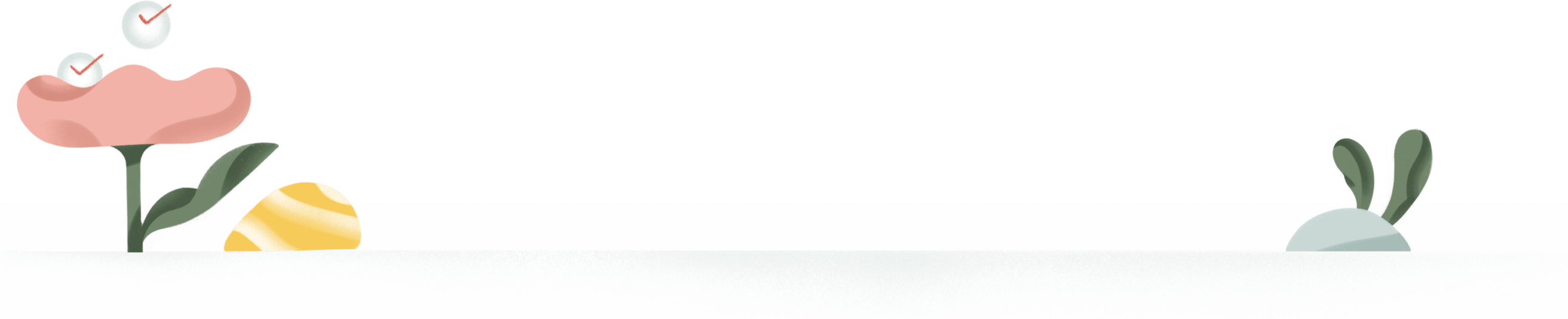
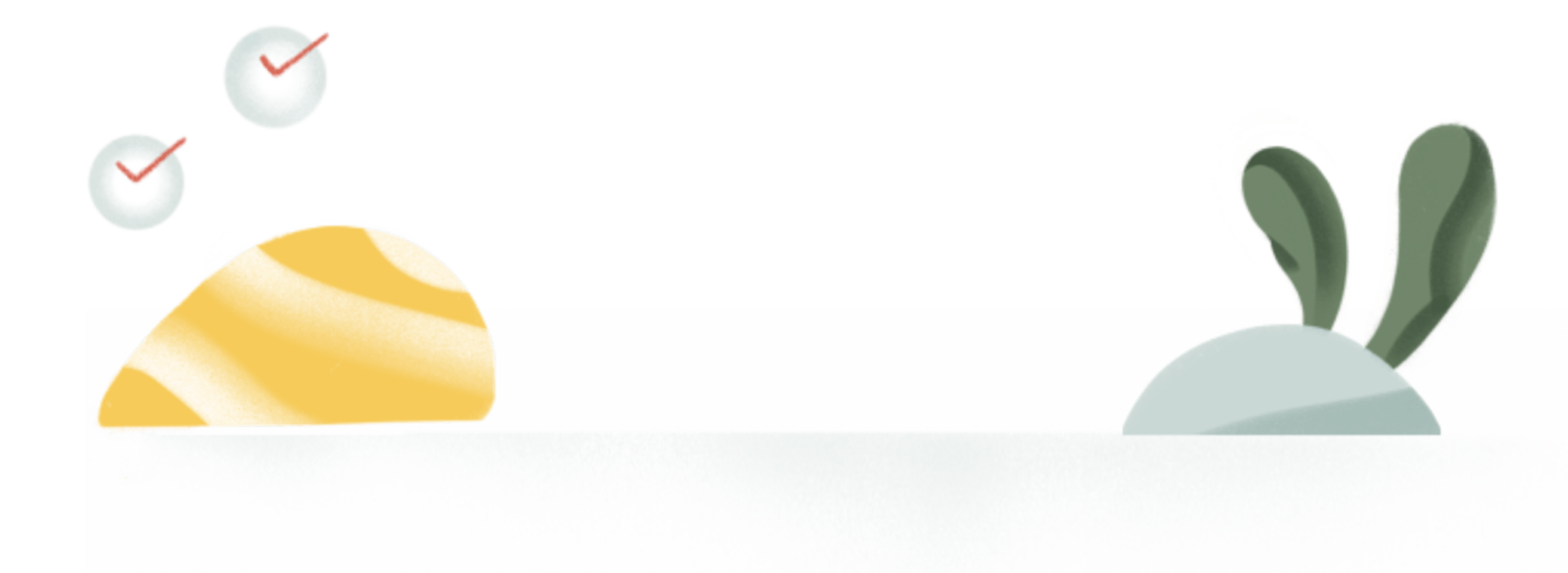

Get inspired by real-life examples of Boards in action

These are the apps we recommend for building a complete productivity stack – for iOS, Android, Mac, & Windows

Systematically reorganize your files, social media, email, and more and create more mental space for what's important to you

Learn how productivity experts tackle their to-dos more effectively.
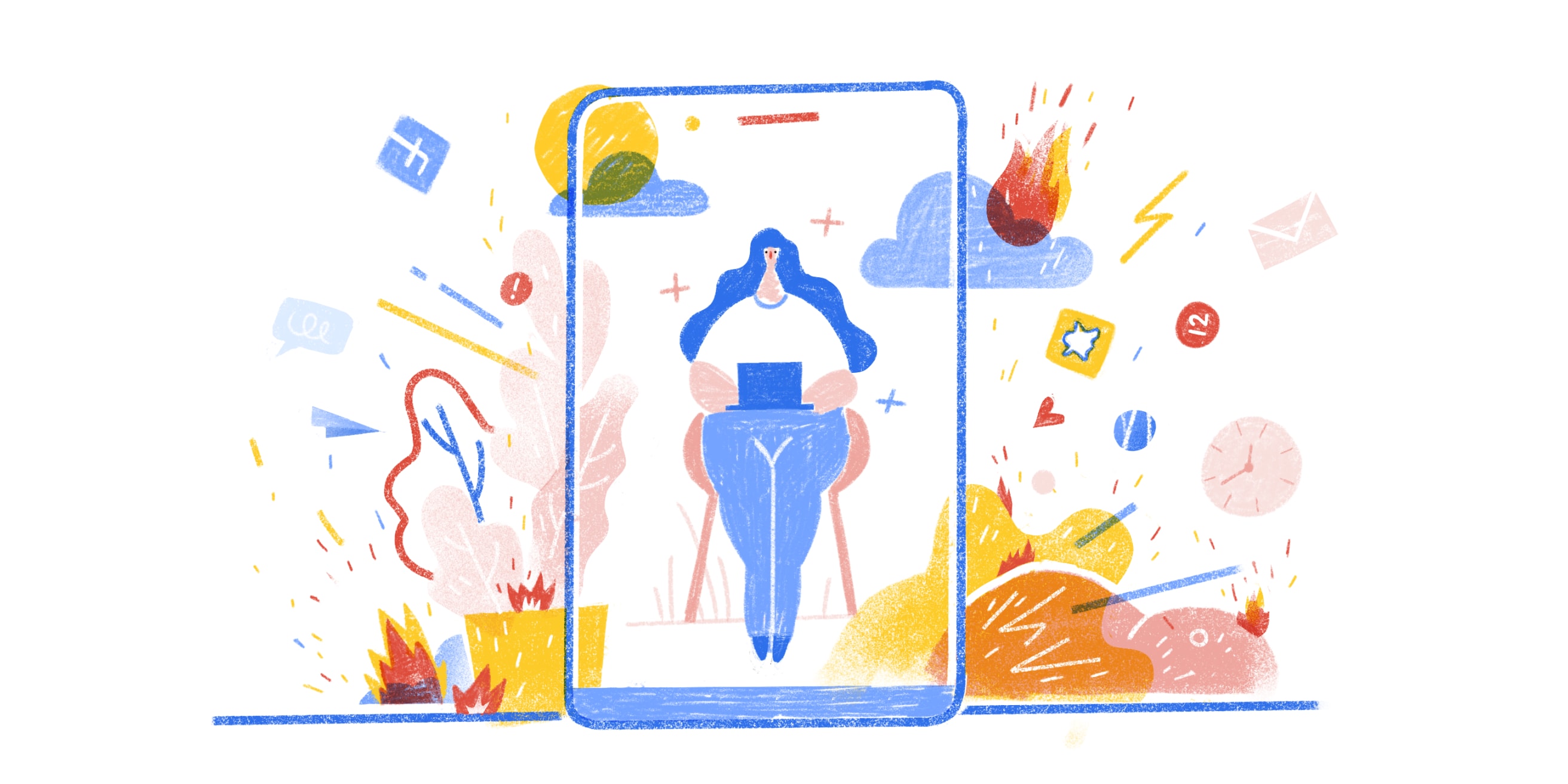
The reality of working from home is rarely as rosy as it seems

Advice for staying productive and doing your best work while leading a team
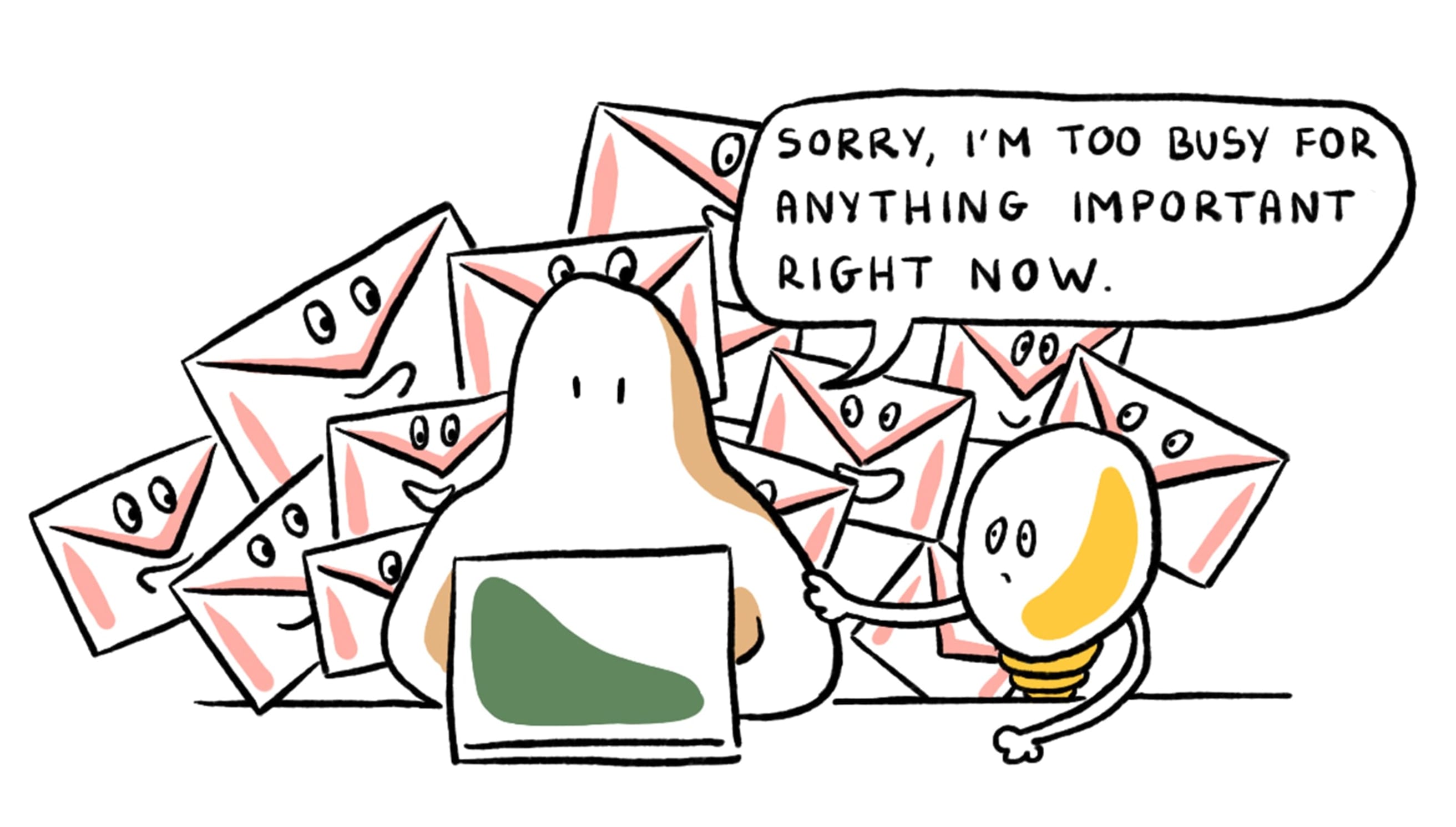
"Sorry, I'm too busy for anything important right now"

Learn how to overcome distractions and hone your focus.

Don't worry – no one's taking your coffee away ☕️😅
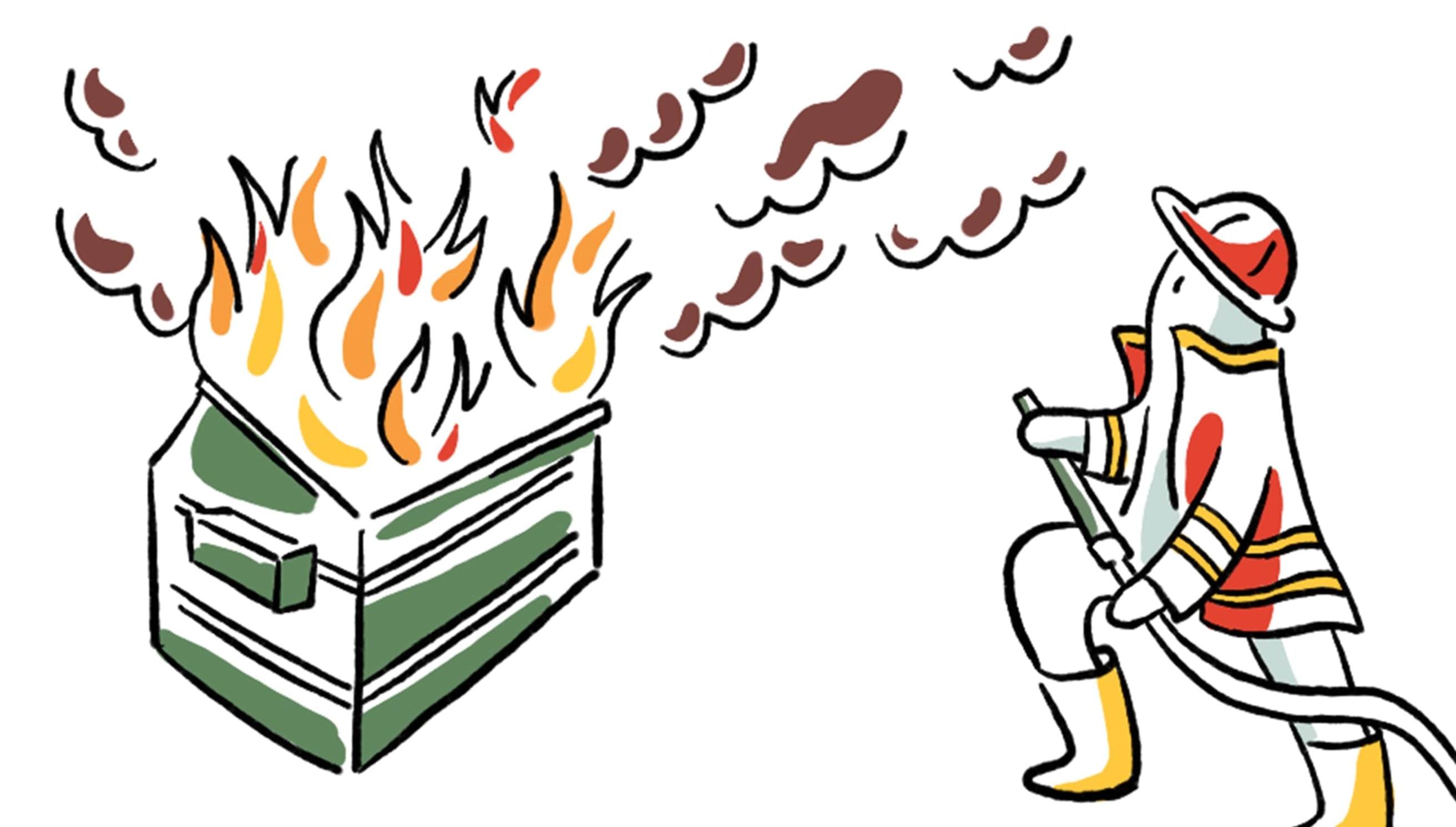
Why it's so hard to walk away even when it's the only rational thing to do

Cut distractions and start doing your best work.
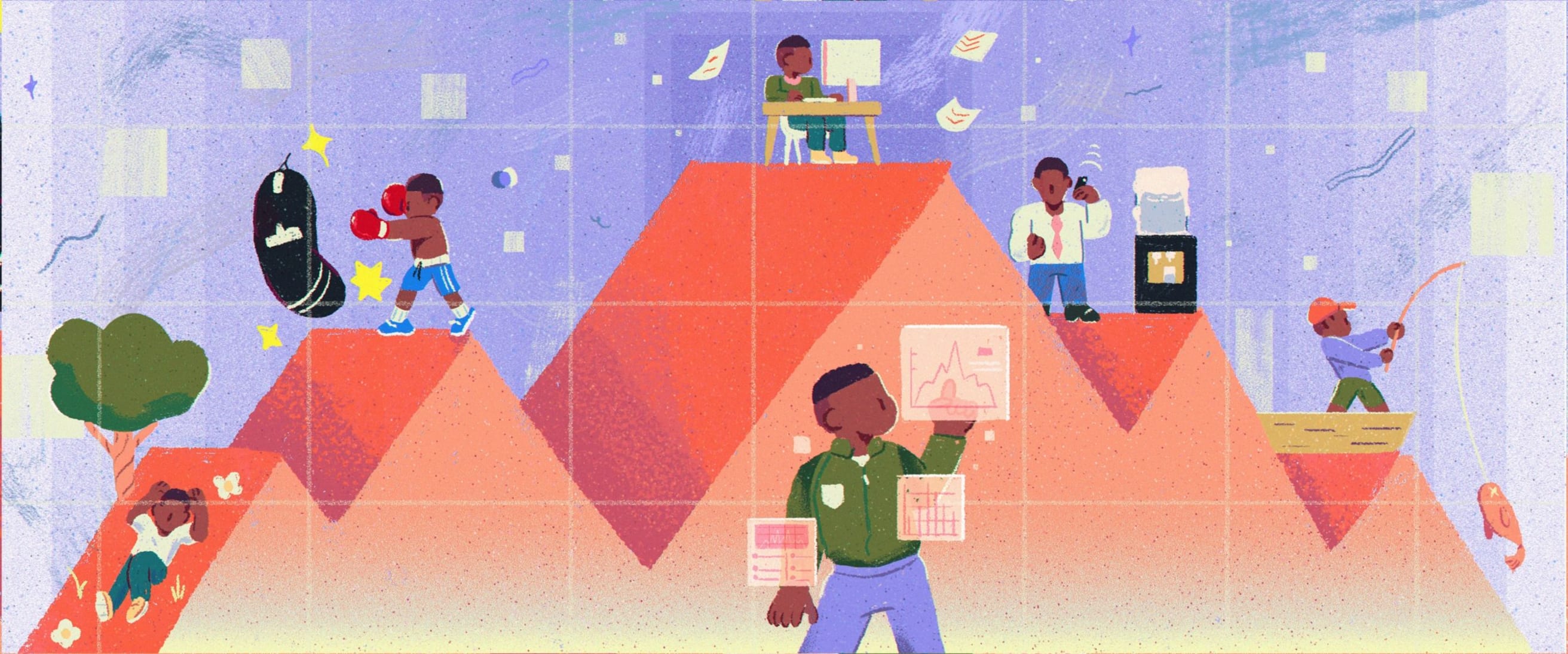
Schedule your energy, not your time. And don’t forget to take breaks.

And 3 strategies for achieving your long-term goals anyway, according to science
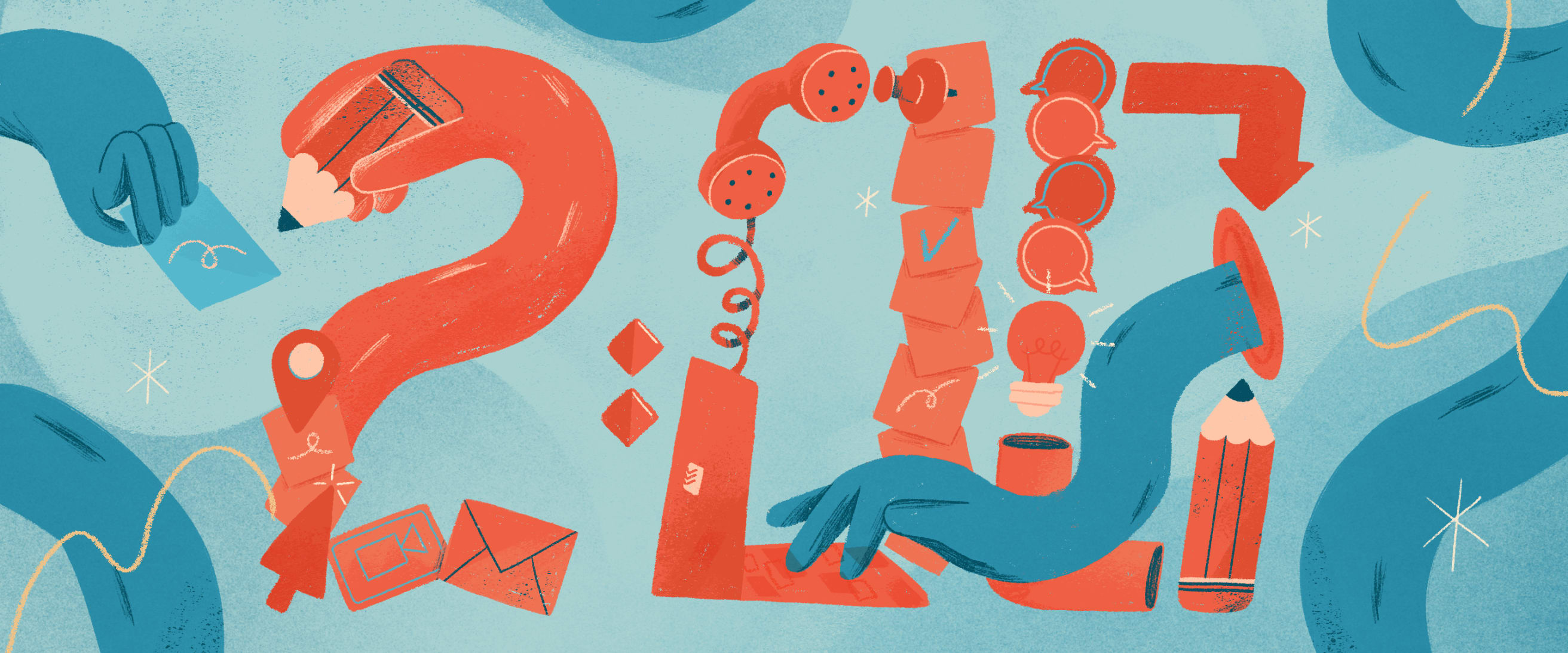
A simple technique to ensure your small tasks don’t become big headaches

Why you feel mentally exhausted right now and 7 concrete ways to overcome (and work around) it
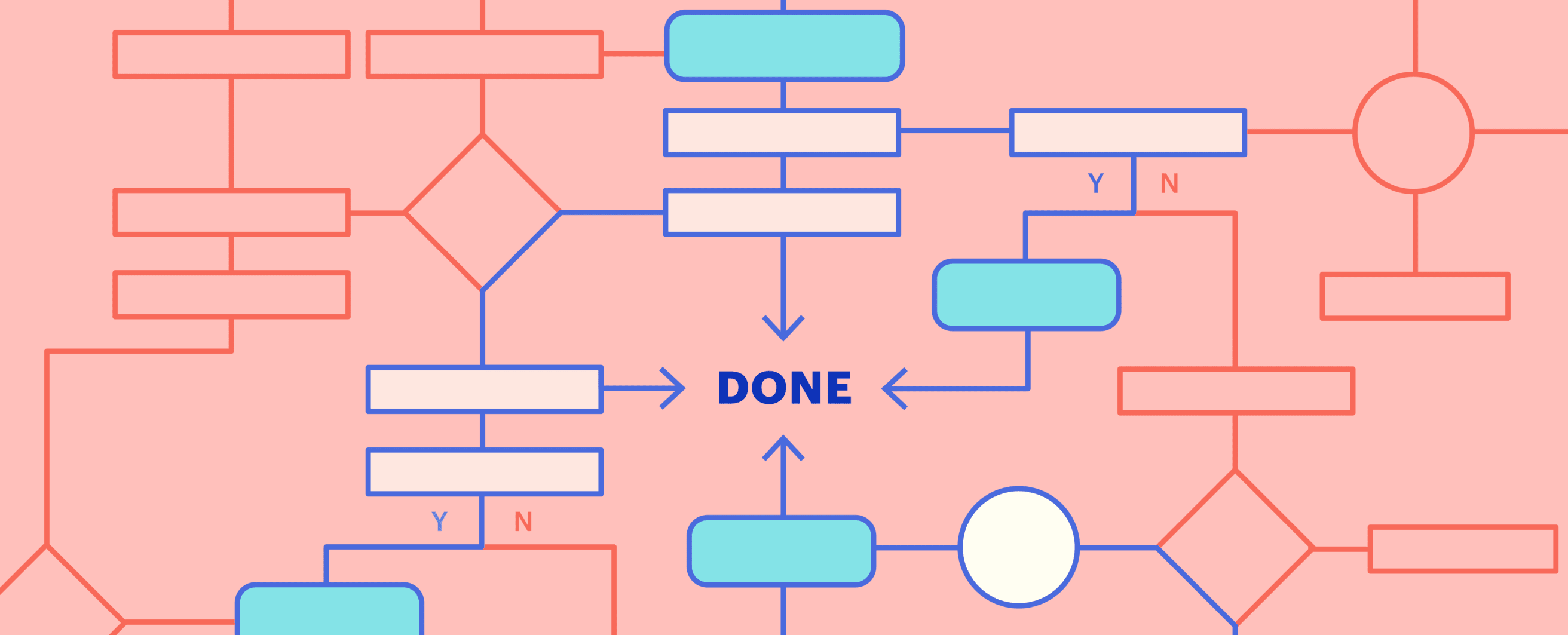
Overwhelmed by your GTD task lists? Here are 2 overlooked tips for making the system stick

A real-world guide to mastering any new skill
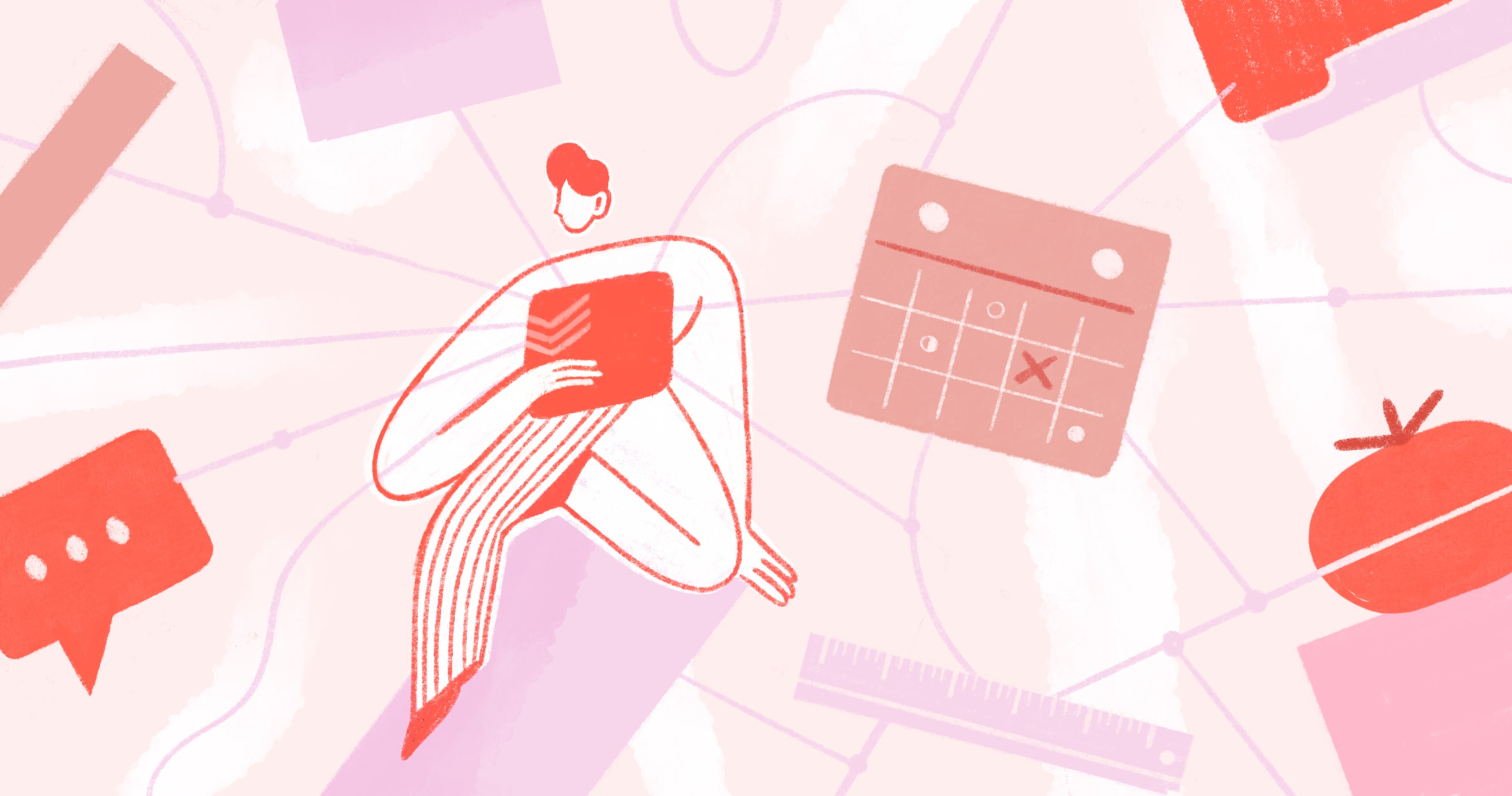
Start automating your life and getting more done with these apps.

What to do when your productivity apps are making you less productive
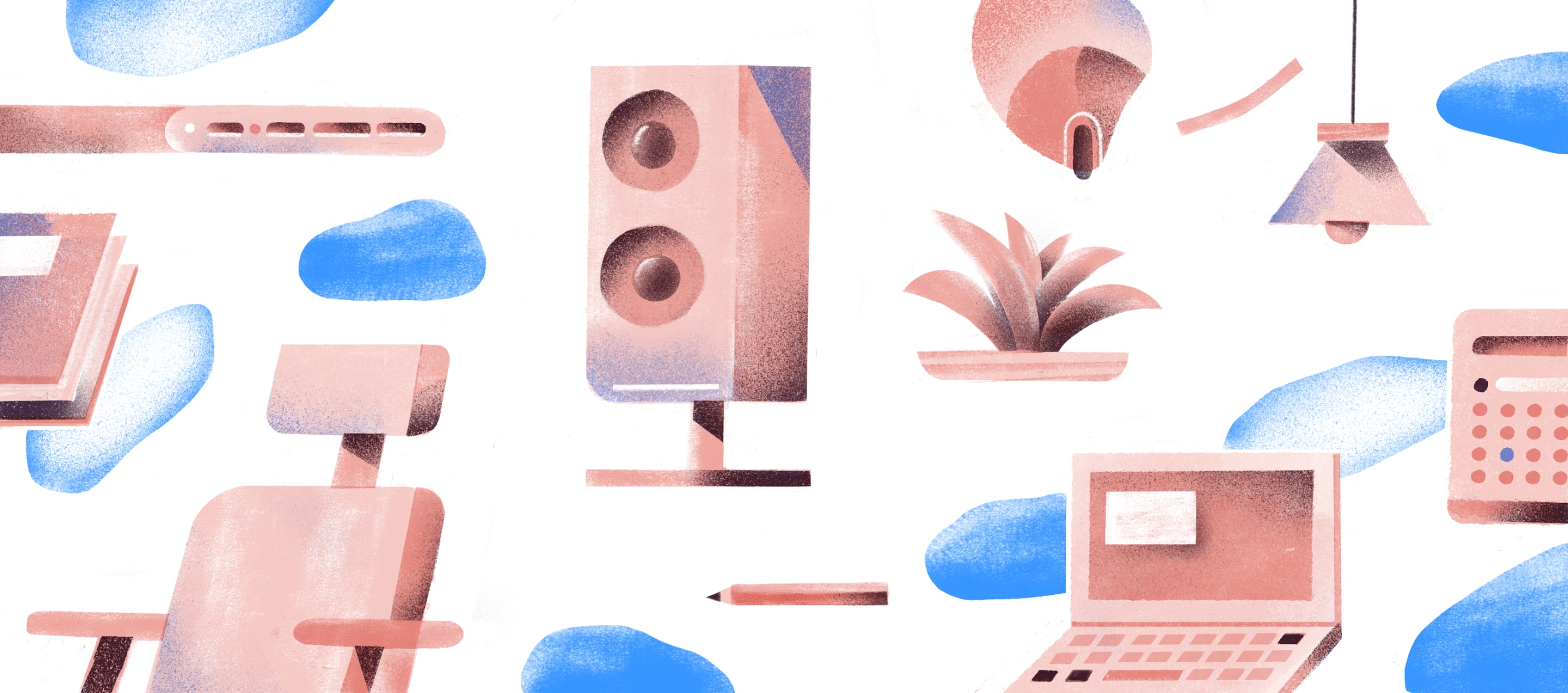
These upgrades pay for themselves in health, happiness, and productivity.